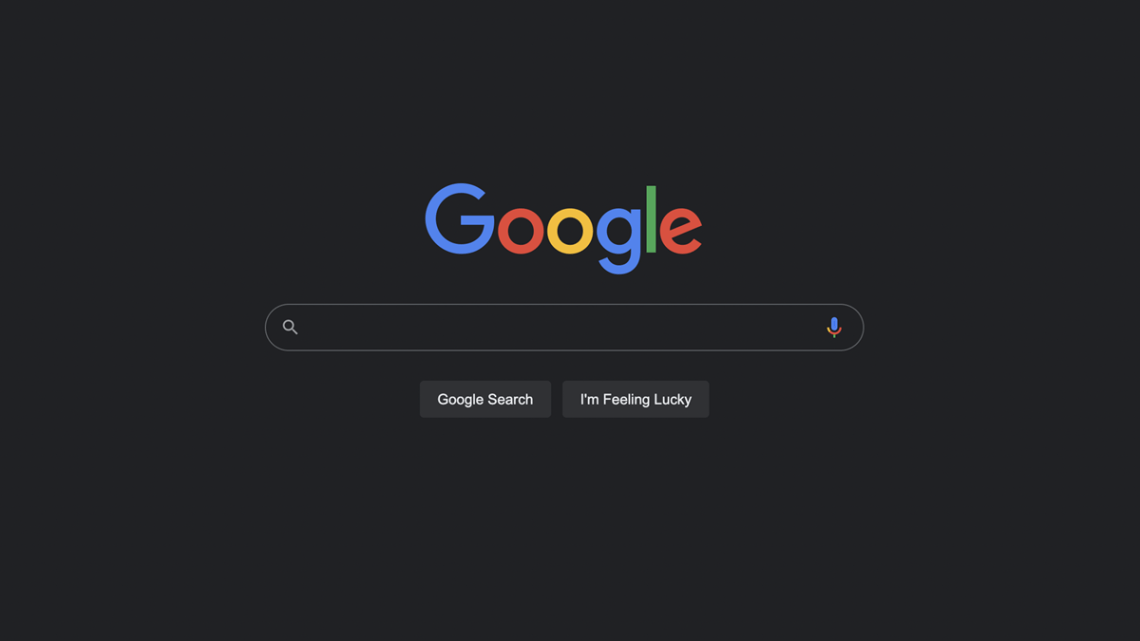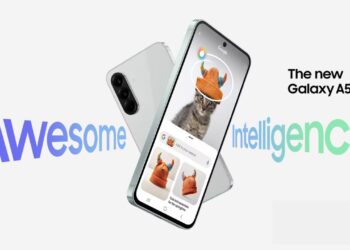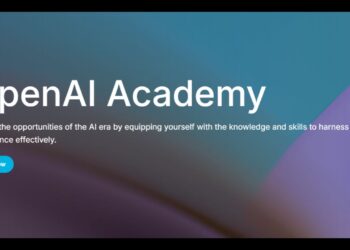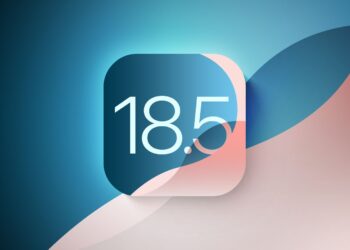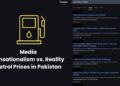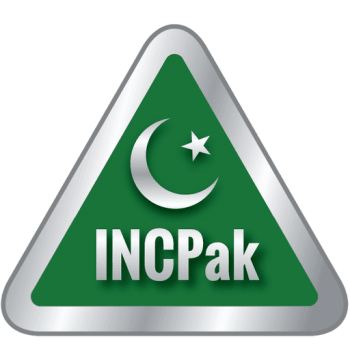Google Search is one of the most widely used websites by majority of internet users, however, the white background can sometimes be annoying especially when you’re in a dark room. The solution to this problem is enabling the Google Search Dark Mode, which was introduced by the search giant in September 2021.
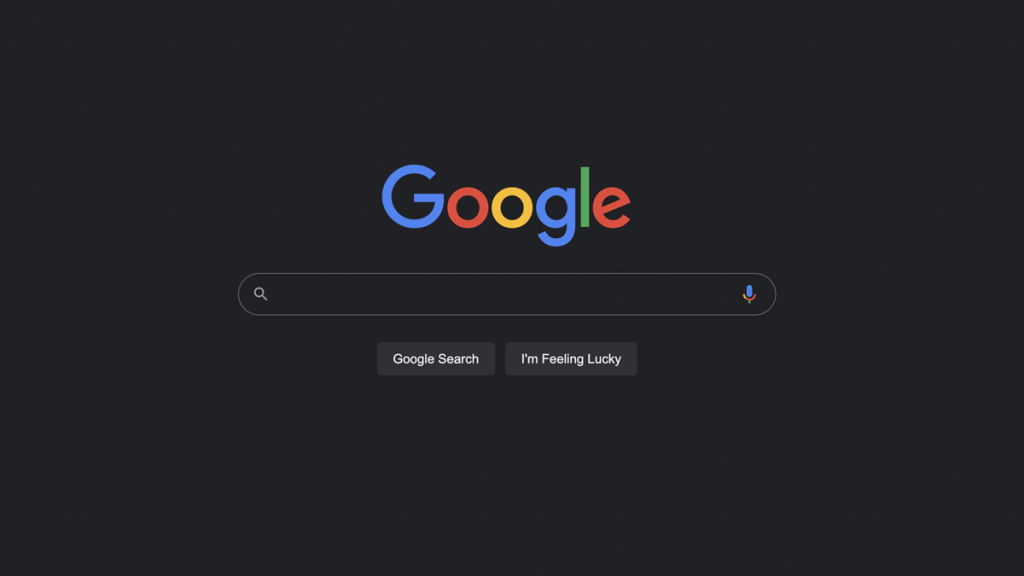
There are currently three options in the appearance settings of Google Search, including the Dark Mode, Light Mode, and the ability to sync with the computer’s default theme, which is helpful if users have set an automatic time for the Dark Mode.
Google introduced the Dark Mode back in September 2021 but many users are still unaware of the new option. This post contains a complete step-by-step guide on How to activate Google Search Dark Mode on your computer and get rid of that annoying white background.
The Dark Mode in Google Search applies to the Google Homepage, Results Page, Settings, and other linked webpages. The ‘Device Default’ option automatically matches the color scheme of the device, while the Light Mode keeps the current white background of the Google Search.
How to enable Dark Mode in Google Search?
- Open Google Search
- On the Google Search Homepage Click on Settings (Bottom Right Corner)
- Click on Appearance (if not visible, click on Search Settings and then on Appearance)
- Choose Between Device Default, Dark Mode, or Light Mode
- Save
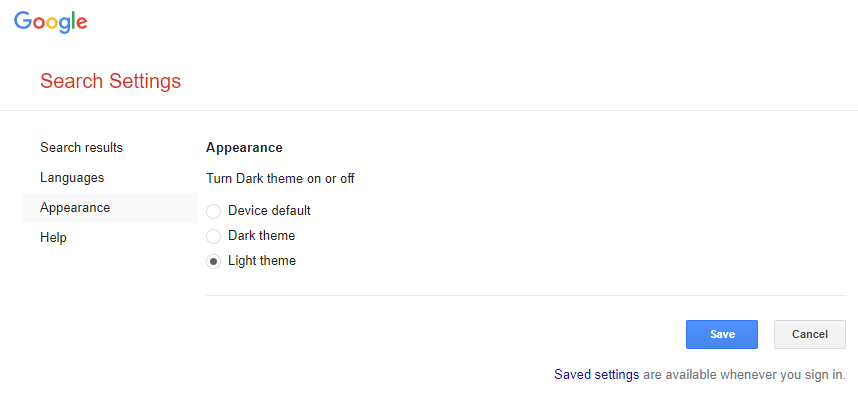
However, there is also an option to quickly turn Google Search Dark Mode on and off by selecting the option directly on the Homepage from the Settings Option in the bottom right corner.
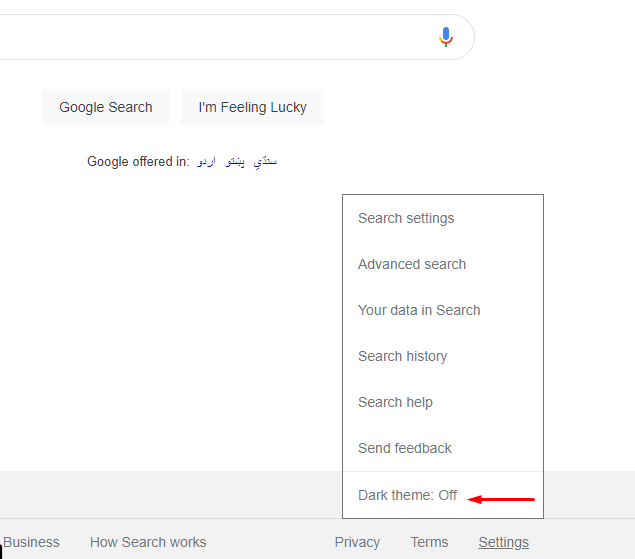
Read more: Top Google Searches Around The Globe in 2021.
Follow INCPAK on Facebook / Twitter / Instagram for updates.