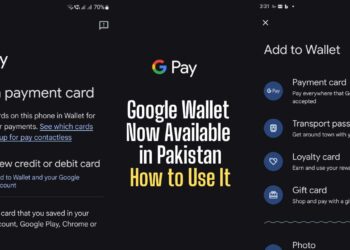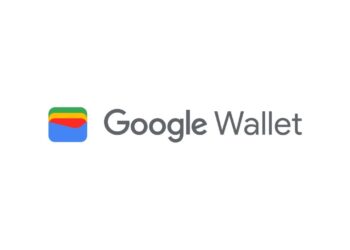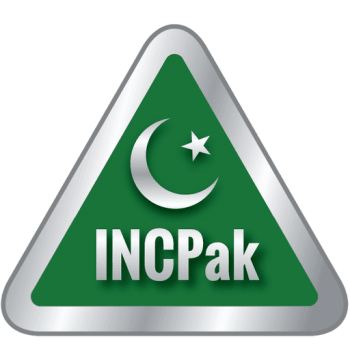Google Pixel users will reportedly be able to stream apps on their phones to Chromebook or PC with Android 13. The feature has been spotted by 9to5Google on Google Pixel running Android 13 Developer Preview Build. The feature itself is not a surprise since Google has talked about ways to stream apps and notifications from Android to Chromebook in the past.
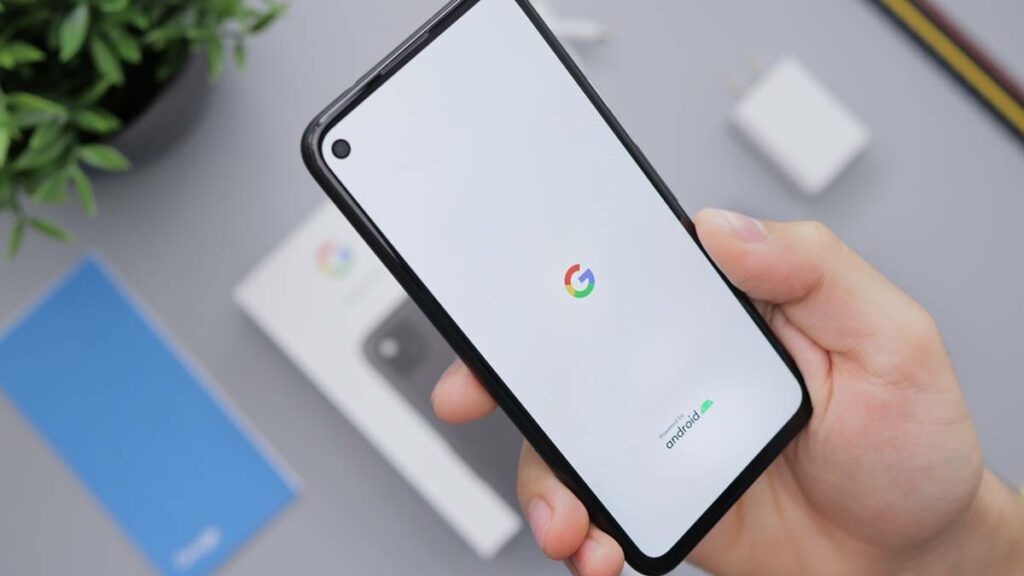
Google announced at CES 2022 that it had been working on a feature, allegedly called “Eche,” that will enable Android users to stream / mirror apps and notifications on Chromebook. However, the feature that was meant to be “Chrome OS exclusive” works on Windows 11 PCs as well.
According to the 9to5Google, the feature seems similar to Microsoft’s Your Phone app that allows Android users to access their messages, notifications, and call logs directly on Windows PC. It bears mentioning that Google has a similar app called “Phone Hub” that allows Android users to access phone’s features on a Chromebook screen.
9to5Google was able to test a Google Phone Hub-like feature, which is reportedly called Eche, on a Google Pixel smartphone. This is said to be “System Web App,” which means it is built-in Chrome OS and created using Web Technologies, and users might not need any other app to make this feature work.
The folks at 9to5Google were able to find two “Cross Device” service apps in Android 13 Developer Preview Build for Google Pixel smartphones. These service apps allowed for streaming of apps between a Google Pixel phone on Android 13 and a special Web App on Chrome OS as well as PC running Windows 11.
The feature includes a multicolor background and allows user interaction with the app “as if it were natively open on your laptop/desktop.” Furthermore, the feature does not only mirror a screen but generates an entirely separate virtual display, the report says. Moreover, the feature does not disrupt the functioning when an app is opened either on the laptop or the phone’s main screen, said the report.
When using the feature, the screen will show users buttons to send feedback, stop the app / video feed, go back a page, and resize the display in the top-right corner. There are also options to use tablet screen mode and phone mode. The bottom left has a menu button that shows the full list of apps installed on the smartphone. There is also a rectangular box on the right side that shows all current notifications for the connected phone.
Read more: Samsung May Provide 4 Years of Android OS Updates.
Follow INCPAK on Facebook / Twitter / Instagram for updates.