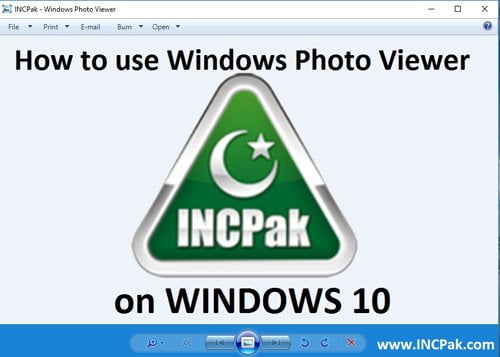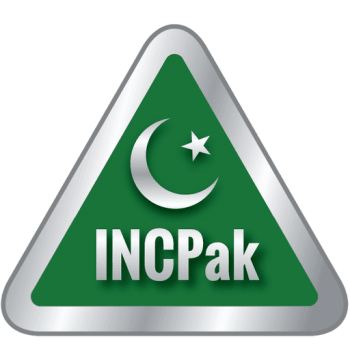If you are like me and don’t like the new Photos App included in Windows 10 and want to use the old and familiar Windows Photo Viewer that we have been using since years then all you have to do is follow the steps below.

Download the file from the link https://drive.google.com/file/d/0B2pX0htFqY6leDZucGVBQmc0YWc/view?usp=sharing
You will get this file (Windows Photo Viewer on Windows 10)

Now you need to extract this file and you will get this registry entry.

Double click on the registry entry and add it to registry (Click “YES”) on all prompts that appear. After words you have successfully added the Windows Photo Viewer App in Windows 10.

Now all you need to do is go to a photo and then right click and go to its properties and simply change “Open With” to “Windows Photo Viewer”

You need to do this for different image formats one time and then it will change default photo app for that format permanently. You need to do this manually. Since this program is not included in Windows 10 officially you cannot set this as default in settings. You need to set this as default for different image formats manually (jpg, jpeg, png, etc.)
Hope you liked this trick.