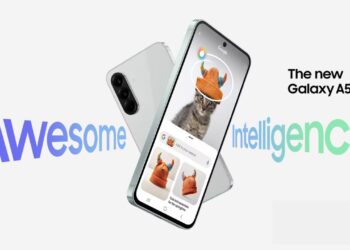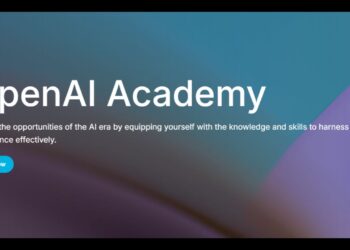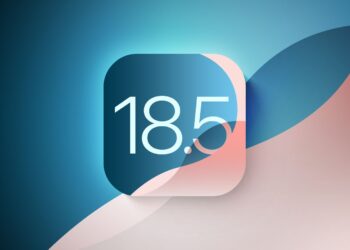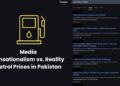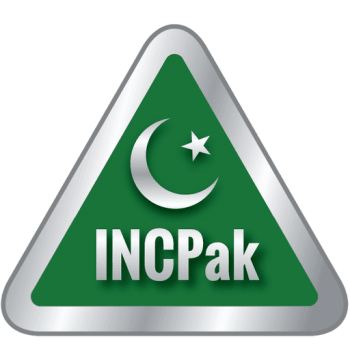Cloudflare Inc. has introduced a new free public (DNS) service just like Google DNS with 1.1.1.1 as its address. Cloudflare promises the service will be “the fastest public resolver on the planet while raising the standard of privacy protections for users.
Cloudflare introduces 1.1.1.1 public DNS service, said to be faster than Google DNS and OpenDNS
Anyway, here’s why this is important, according to Cloudflare:
“Nearly everything on the Internet starts with a DNS request. DNS is the Internet’s directory. Click on a link, open an app, send an email and the first thing your device does is ask the directory: Where can I find this?Unfortunately, by default, DNS is usually slow and insecure. Your ISP, and anyone else listening in on the Internet, can see every site you visit and every app you use — even if their content is encrypted. Creepily, some DNS providers sell data about your Internet activity or use it target you with ads.”
With the launch of the 1.1.1.1 DNS service, Cloudflare’s is looking to increase internet connection speeds for everyone. Cloudflare promises the service will be “the fastest public resolver on the planet while raising the standard of privacy protections for users.”

Why does one need another DNS service when there are stalwarts like Google and Comodo? Prince says, “What many Internet users don’t realize is that even if you’re visiting a website that is encrypted — has the little green lock in your browser — that doesn’t keep your DNS resolver from knowing the identity of all the sites you visit. That means, by default, your ISP, every wifi network you’ve connected to, and your mobile network provider have a list of every site you’ve visited while using them.”
Besides speed, Cloudflare also focuses on maintaining user’s privacy by stopping internet service providers (ISPs) from collecting their browser history. The new service would be committed to going beyond not using browsing data to help target advertising. It will not be logging querying IP address permanently and would clean out all logs within 24 hours.
“Cloudflare’s business has never been built around tracking users or selling advertising. We don’t see personal data as an asset; we see it as a toxic asset. While we need some logging to prevent abuse and debug issues, we couldn’t imagine any situation where we’d need that information longer than 24 hours. And we wanted to put our money where our mouth was, so we committed to retaining KPMG, the well-respected auditing firm, to audit our code and practices annually and publish a public report confirming we’re doing what we said we would”, Prince added in the blog post.
He further added, “Network operators have been licking their chops for some time over the idea of taking their users’ browsing data and finding a way to monetize it. In the United States, that got easier a year ago when the Senate voted to eliminate rules that restricted ISPs from selling their users’ browsing data. With all the concern over the data that companies like Facebook and Google are collecting on you, it worries us to now add ISPs like Comcast, Time Warner, and AT&T to the list. And, make no mistake, this isn’t a US-only problem — ISPs around the world see the same privacy-invading opportunity.”
Tips to make your Android phone fast again
Setting up Cloudflare’s DNS on your device
All you have to do is pull up Cloudflare’s website for its DNS service on any device. Cloudflare will recognize your hardware and give you pretty simple instructions for switching over to its DNS service. If you’re lazy, here are the basics for the major platforms:
Windows
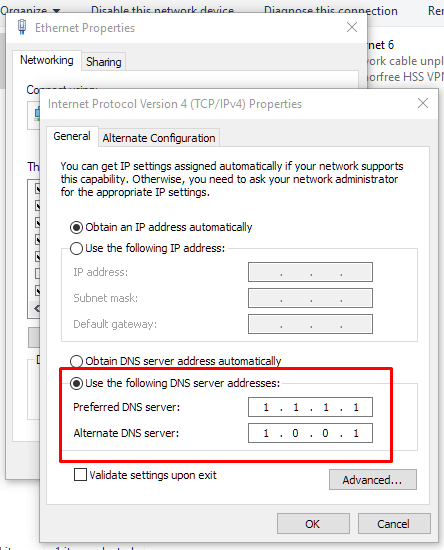
- Pull up your Control Panel > Network and Sharing Center (or Network and Internet) > Change Adapter Settings (or View network status and tasks > Change Adapter Settings).
- Right-click on your Ethernet or wi-fi connection and select Properties
- Select Internet Protocol Version 4 (or 6) and click Properties
- Click “Use The Following DNS Server Addresses”
- For IPv4 (most people), use the addresses 1.1.1.1 and 1.0.0.1
- For IPv6, use the addresses 2606:4700:4700::1111 and 2606:4700:4700::1001
- Click OK, close the network settings window, and restart your browser
macOS
- Pull up System Preferences > Network
- Click on your Ethernet or wi-fi connection and select Advanced
- Click DNS, and clear out (minus sign) all the entries in the DNS Servers section
- Click the plus sign and add 1.1.1.1 and 1.0.0.1 for IPv4, or 2606:4700:4700::1111 and 2606:4700:4700::1001 for IPv6
- Click on OK, and then click on Apply. Close the Network window and restart your browser.
Android
- You’ll have to use a static IP address to enable a custom DNS on Android, which is going to get complicated. Cloudflare recommends you configure your wireless router to use its DNS instead.
- Pull up your router’s settings. (How you do that varies by what type of router you have; consult your router’s manual if you’re not sure how to do it.)
- Locate the section in your router’s settings where you can change its DNS settings—again, this differs by router and could be buried under some kind of “Advanced” menu, so you might have to do a bit of searching.
- Replace any of its DNS settings with Cloudflare’s: 1.1.1.1 and 1.0.0.1 for IPv4 or 2606:4700:4700::1111 and 2606:4700:4700::1001 for IPv6.
- Save your settings and restart your router.
iOS
- Tap on the Settings app > Wi-Fi > Tap on the “i” next to your wireless connection > Configure DNS, and then select Manual
- Delete any existing DNS entries
- Add two new entries: 1.1.1.1 and 1.0.0.1
- Tap Save.