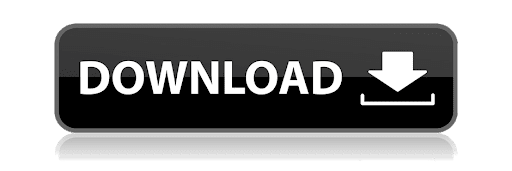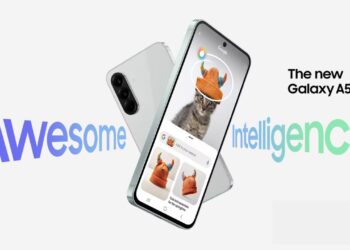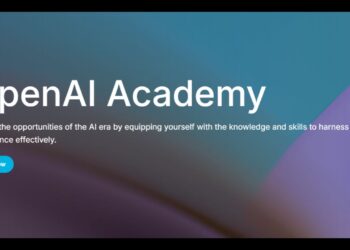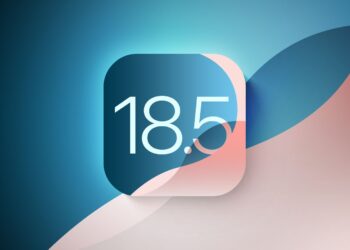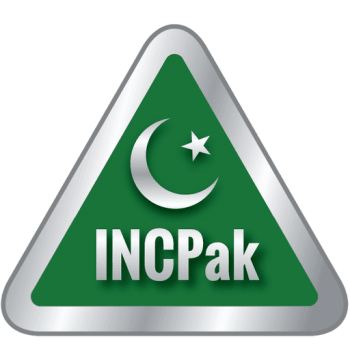In this post we’ll show you how to install Google Play Store on your Huawei Smartphones that come without Google Mobile Services (GMS) pre-installed. These Huawei smartphones include the Huawei Nova 7i, Mate 30 Series, P40 Series and Mate X/Xs.

We all the feud between the Chinese Tech Giant Huawei and the United States Government that resulted in Huawei getting put on the entity list and US businesses were not allowed to work with the company including Google which resulted in Huawei loosing its license to use Google Services on their smartphones.
Read more: Huawei Y5p Price in Pakistan – Entry level budget smartphone.
Here’s how to Install Google Play Store on Huawei Smartphones.
This includes Huawei Nova 7i, Mate 30 Series, P40 Series and Mate X/Xs.
Now to install Google Play Store on Huawei Nova 7i, you will need to make sure that you haven’t been using the device. This is works on a device that has just been booted for the first time otherwise you will need to ‘Factory Reset” the device to use this method. Using this method without a reset may or may not be successful. You can try installing Google Play Store without reset and if it fails you will need to reset device and follow method again.
Now lets move on to install Google Play Store on Huawei Smartphones including Nova 7i.
Step 1: Download the required files from the link HERE.
NOTE: You will need an OTG connector and USB flash drive in order to continue.
Step 2: Now extract the zip file you downloaded on your PC and transfer the folders inside to the USB flash drive and connect the USB flash drive to your phone using the OTG connector.
Step 3: Go to your phone’s settings > system and updates > backup and restore.
Select the Data Backup option and then select External Storage. At this point you will see the USB storage option and you need to click on that.
Now you will see one restore option and that is one of the files you just copied to the USB flash drive that you connected to your phone. Select the file and click on ‘RESTORE‘.
Step 4: Make sure you’re connected to Wi-Fi and go back to your homescreen. You will see a new app with a “G” for its logo. You need to launch the app and click ‘Activate‘ and ‘Allow‘ should another message pop up.
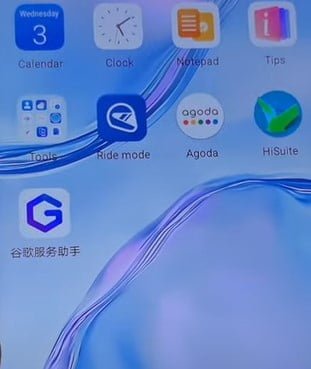
At this point there will be a lot of Chinese at this step so just ignore everything and continue with the installation clicking on the blue button below once. You will notice that the option will change after you click on it and just leave it and minimize the app.
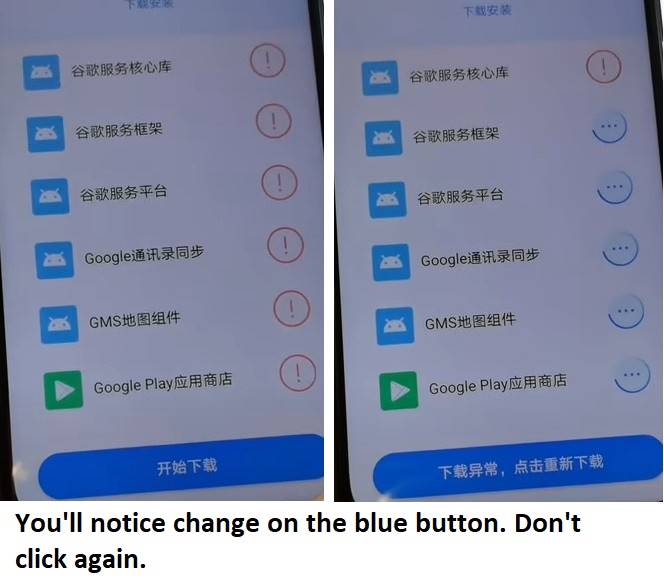
Step 5: Now you need to go to the File Manager and browse to the USB flash drive connected via OTG.
Open the Google Service APK folder and install all APKs except the GMS.Mod2Fix and GG.Services.Framework.
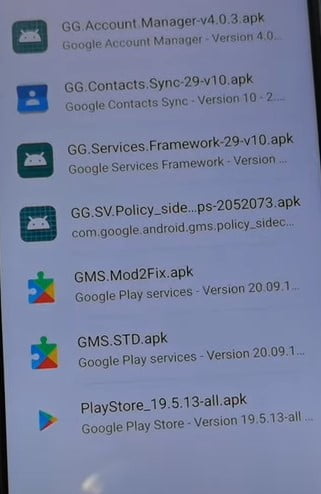
Step 6: You need to go to your settings and add an account option under Users and Accounts. You will see that you will have an option to add a Google account now. Make sure you add all your Google Accounts because after this step you will not be able to add or remove any Google accounts.
Removing accounts will give you an error of Google Play Protect. In any case you want to add more Google accounts you will need to follow the entire process again. For that you will need to remove accounts and rest the device.
Step 7: After adding your Google Accounts, you need to to go back to the USB flash drive folder holding the APK files and install the GG.Services.Framework.
Step 8: Now you need to open Google Play Store that you installed using the APKs in the folder and it will be available on the homescreen.
Step 9: Exit and go to Settings > Apps > Apps and uninstall Google Play Services.
Step 10: Install GG.Mod2Fix from the Google Service APK folder in the USB flash drive. Afterwards Open Google Play Store and Reboot the device.
Step 11: Now you need to install a few apps (5-6) from the Play Store and make sure to add some Google apps as well such as Google Maps.
While these apps are installing you need to go to settings > Apps > Google Services Framework or GG.Services.Framework and clear all data of the app.
Now if Google Play Store stops working you need to reboot the device a few times for it to start working again. Don’t Panic and continue with the installation of apps and after the installation is complete reboot the device again.
Step 12: Now you need to go to settings > apps > apps and uninstall Google Play Services (GG.Mod2Fix) and Google Account Manager (GG.Account.Manager).
Step 13: Go back to copied Google Service APK folder on the USB flash drive and install the GMS.STD.
FINAL STEP: Reboot the device. Google Play Store and Google Services and now installed on your Huawei Smartphone that came without it. Enjoy!
If you need any help you can join our INCPAK Tech Forum on Facebook HERE.
Read more: Huawei Y6p Price in Pakistan – Massive 5,000mAh battery.
Follow INCPAK on Facebook / Twitter / Instagram for updates.