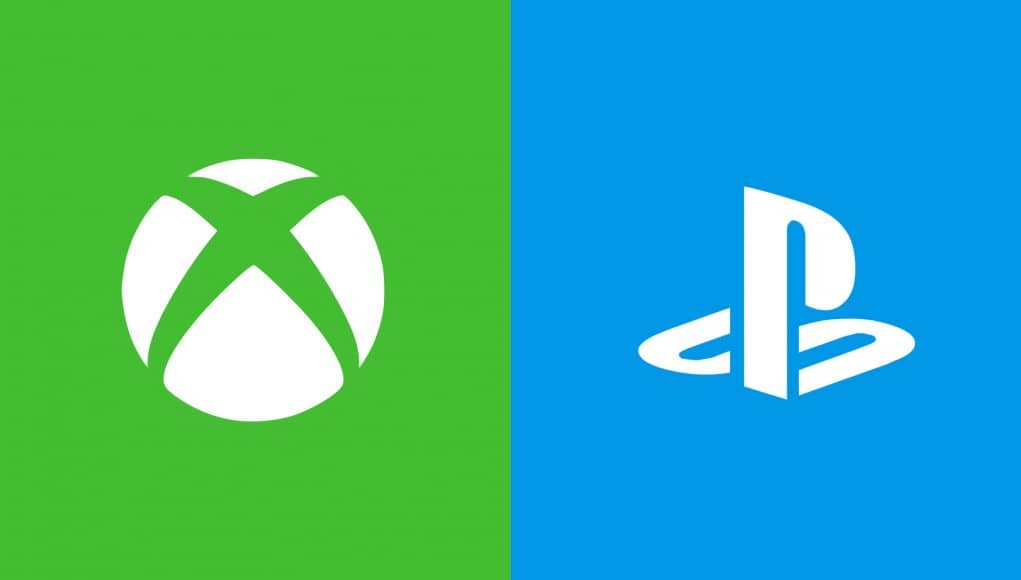GPT stands for GUID Partition table, and allows to have more partitions than the MBR’s limited 4. MBR stands for Master Boot Record, and has been around since the 80’s and most computers are using it.
Slowly but surely they are being Replaced by GPT, but there still might be reasons you would want to use MBR instead of GPT, or you might want to upgrade to GPT.
If you want to use your hard drive in an older computer, or upgraded from an older computer to a newer one, Converting from or to GPT will be necessary.
Although it sounds difficult, it’s not at all difficult when using a partition manager.
Both have their limitations. MBR can’t go larger than 2TB, and GPT only works with Windows Vista, 7, 8 and 10, with a few hardware limitations as well. MBR can boot from any windows though and in the end, still the most prefered choice until more and more people start using GPT
Thus it becomes evident why you would want to switch between the two, and converting MBR to GPT or GPT to MBR will be explained in detail now.
convert gpt to mbr without data loss
The reasons and benefits has already been discussed, so we will only concentrate on the steps.
- Launch Partition Manager
- Select the GPT disk you want to convert, and click on “Convert GPT to MBR”
- This process is extremely safe and no data loss will occur. After your conversion all your data will still be there.
convert mbr to gpt without data loss
- Launch your Partition Software
- Select the MBR drive you would like to convert and click “Convert MBR to GPT”
- Your MBR drive will now be converted to GPT, without any data loss.
Data Loss can only be prevented if you use proper reliable software. There are a lot of partition managers on the market these days, but only one can guarantee no data loss when converting GPT to MBR or vice versa.
EaseUS has been offering complete hard drive solutions for a long time now, and have packages to suit your pocket well, ranging from free for individuals to a small fee for businesses.
Not only can you convert MBR to GPT without any data loss, but you can also create extra partitions, merge partitions, move your windows to certain partitions, increase or decrease partitions, back and restore partitions and whole list of other benefits.
You can literally use any partition manager on the web, but if you want reliable results, look no further than EaseUS.
Warning: Although EaseUS promise conversions without data loss, it’s still advisable to make regular backups whenever you are changing partitions. Regular backups is also recommended in case of virus attacks or any other unforeseen mishaps. Better safe than sorry