Qmobile LT250 CWM & installation method shared by Danish Armaan’Ali Malix and refined by Mango Man aka Jawad Naqvi INCPak Team member. Please following the steps carefully, coz there is no backup of stock rom for this device, and I’m not responsible for any damage or device brick.
Usb Driver:
http://www.mediafire.com/do…/kvamzkajh57mjv0/usbpcdriver.zip
(if you are facing any problem while driver installation on windows 8.1 or above then disable windows driver signature check)
NOTE : When connected to usb, make sure there are no unknown devices in device manager
CWM:
http://www.mediafire.com/…/sr1nkn5ivz8w0i8/Flash_CWM_Wax.zip
Follow the steps
1: turn on the phone
2: Connect the phone via USB to the computer by holding down the Top Flight (APX connection mode: black screen)
3: Open CMD command prompt in administrator in the directory Decompression Pack
Note : To open command prompt in administration mode, open the folder where you unpacked cwm-recovery-zip, now press & hold SHIFT key on your keyboard and then right click anywhere in the folder and select “command prompt”)
4: In CMD, type:
CODE: SELECT ALL
nvflash.exe –bct common_bct.cfg –bl bootloader.bin –go
5: At the end of the scrolling instructions, type:
CODE: SELECT ALL
nvflash.exe -r –download 15 recovery.img
6: Press the button quickly Vol Up until the phone restarts! You are now in recovery mode with CWM
For More you can join INCPak Forum, Tecnical Discussion 24/7 Danish and other members will assist you .



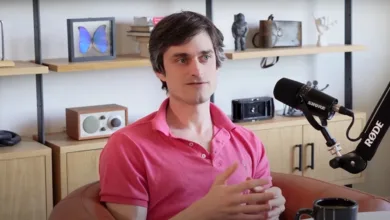






please reupload xpa drivers
first command is wrong
and it is giving error on 2nd command “recovery.img is too large for partition”
Try this
nvflash -r –download 16 recovery.img