Today , I’ll show you a quick way you can add the Restart and Shutdown commands to the right-click context menu on the desktop ( Windows 8x ) . This is what it will look like when you right-click on the desktop
Add Shutdown and Restart to the Right-Click Context Menu in Windows 8
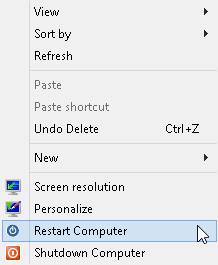
In order to add these options, you need to add some values to your registry. Since it’s a couple of different values, the easiest way to do this is to create a .reg file and simply double-click it to install the keys in to your registry. To get started, you need to open Notepad in Windows 8. Go to the Start Screen and start typing notepad.
Once you have Notepad open, go ahead and paste in the following lines of code:
Windows Registry Editor Version 5.00
[HKEY_CLASSES_ROOT\DesktopBackground\Shell\Restart Computer]
“icon”=”shell32.dll,-221”
“Position”=”Bottom”
[HKEY_CLASSES_ROOT\DesktopBackground\Shell\Shutdown Computer]
“icon”=”shell32.dll,-329”
“Position”=”Bottom”
[HKEY_CLASSES_ROOT\DesktopBackground\Shell\Restart Computer\command]
@=”shutdown.exe -r -t 00 -f”
[HKEY_CLASSES_ROOT\DesktopBackground\Shell\Shutdown Computer\command]
@=”shutdown.exe -s -t 00 -f”
Now click File – Save. Here you can give the file any name you like. The main thing is to change Save as type to All Files and to give the file name an extension of .reg.
Now just double-click on the file wherever you saved it and you’ll get the following dialog warning you about adding stuff to your registry:
That’s about it. You should be able to instantly right-click on the desktop and see the new options without having to log off or restart the computer. Simple, yet effective. Enjoy!
Credits :-
Fahim Shaikh Post + Instructions
Farhan Imaan Publishing


















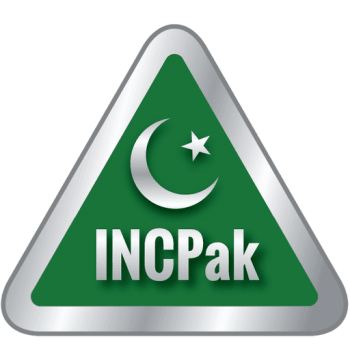
use admin right in PC , simply copy above code in a notepad and save as XYZ.reg on dektop . After clicking it will ask to edit in registry click yes and it will done . (Y)
@disqus_JhCMKLoqhH:disqus use admin right in PC , simply copy above code in a notepad and save as XYZ.reg on dektop . After clicking it will ask to edit in registry click yes and it will done . (Y)
its not working on my pc can you please tell me how to undo this registry changes.
Nice information…