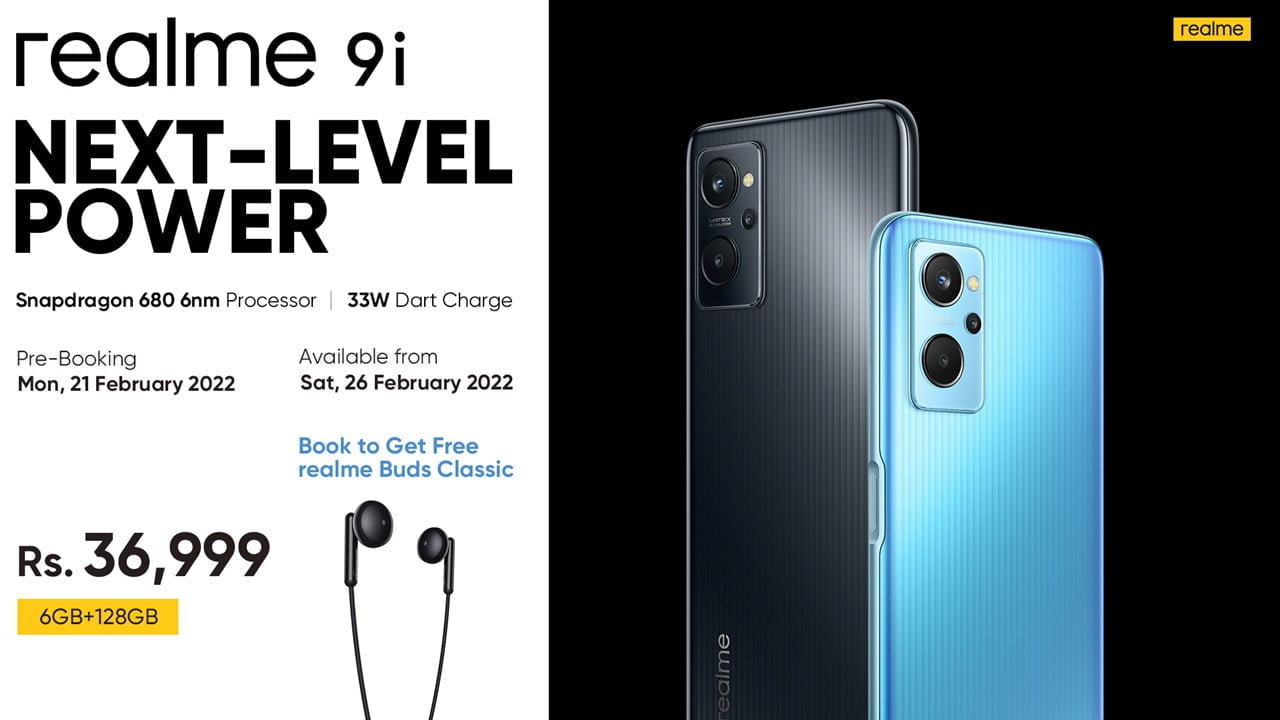There is a simple way to change your folder background from plain white to any image you want.
Follow the steps below:
- Step 1: Have the Folder you want to put the background on open!
- Step 2: Open up Notepad, then simply paste in this code: [{BE098140-A513-11D0-A3A4-00C04FD706EC}]iconarea_image=***Picture Location Here!***\***Name of File!***
- Step 3: Go to ur picture (the picture you want to use!) and right click and select properties and find the file location for example lets say my file is in “my harddrive” itwould be located at “C:\\” understand? copy the location!
- Step 4: Now go back to ur text document (notepad) and where it says ***Picture Location Here!*** paste the location…u copied in the previous step!
- Step 5: Now after u’ve done that where it says ***Name of File!*** type the name of the file including the .jpg .bmp .bip. jpeg etc
- Step 6: Save the text document as “desktop.ini” be sure to remember the .ini extension! click Save as “All Files” not “Text Document” and save the document in the folder where u want the background to be!
Now just close the folder and open it again it should show the picture as a background!
This hack is only for Windows XP users. Try this on your own risk