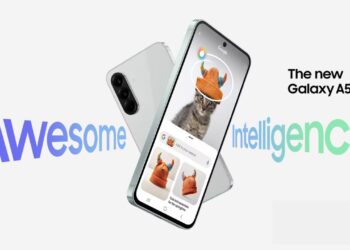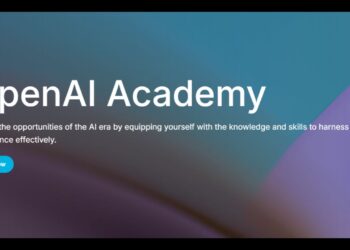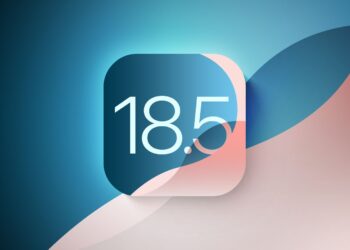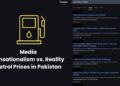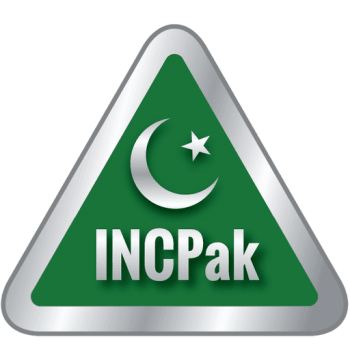Let’s say that you have a music collection that is filled with music that is arranged by folders of the specific artists/band in each. Sometimes programs don’t recognize Subfolders and requires you to take out files individually. Specially this happens in smartphone, Music Library, This could take hours going through each folder and moving the contents. In this tutorial we will speed up this process.
How to Move All Files from Subfolders
and Relocate Them to One Folder
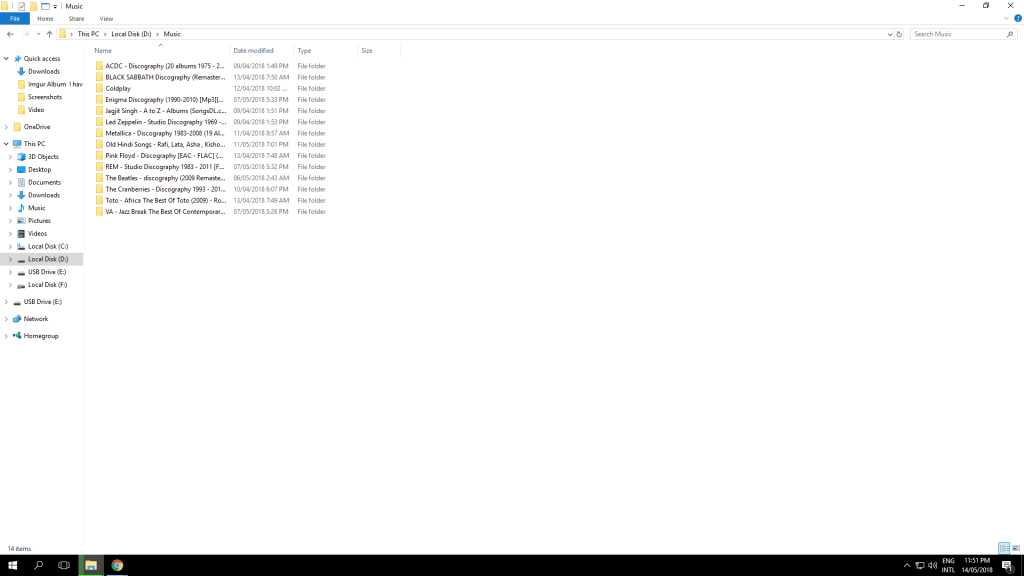
Step 1
Go to the folder that has all the Subfolders. Our Music folder has over 400 folders… we could not take out each .mp3 individually, that would take forever!
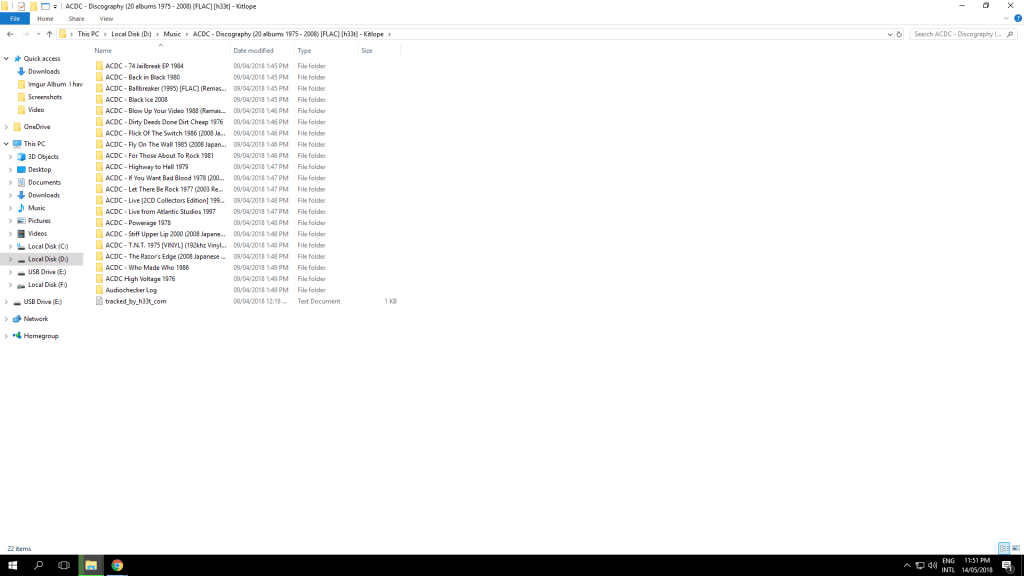
Step 2
Let’s quicken up this process. Go to the folder search option at the top of windows explorer and type in the file extension that you’re trying to extract. In our case it is music so .mp3 or .flac if you are removing word documents or videos it could be .docx or .wmv
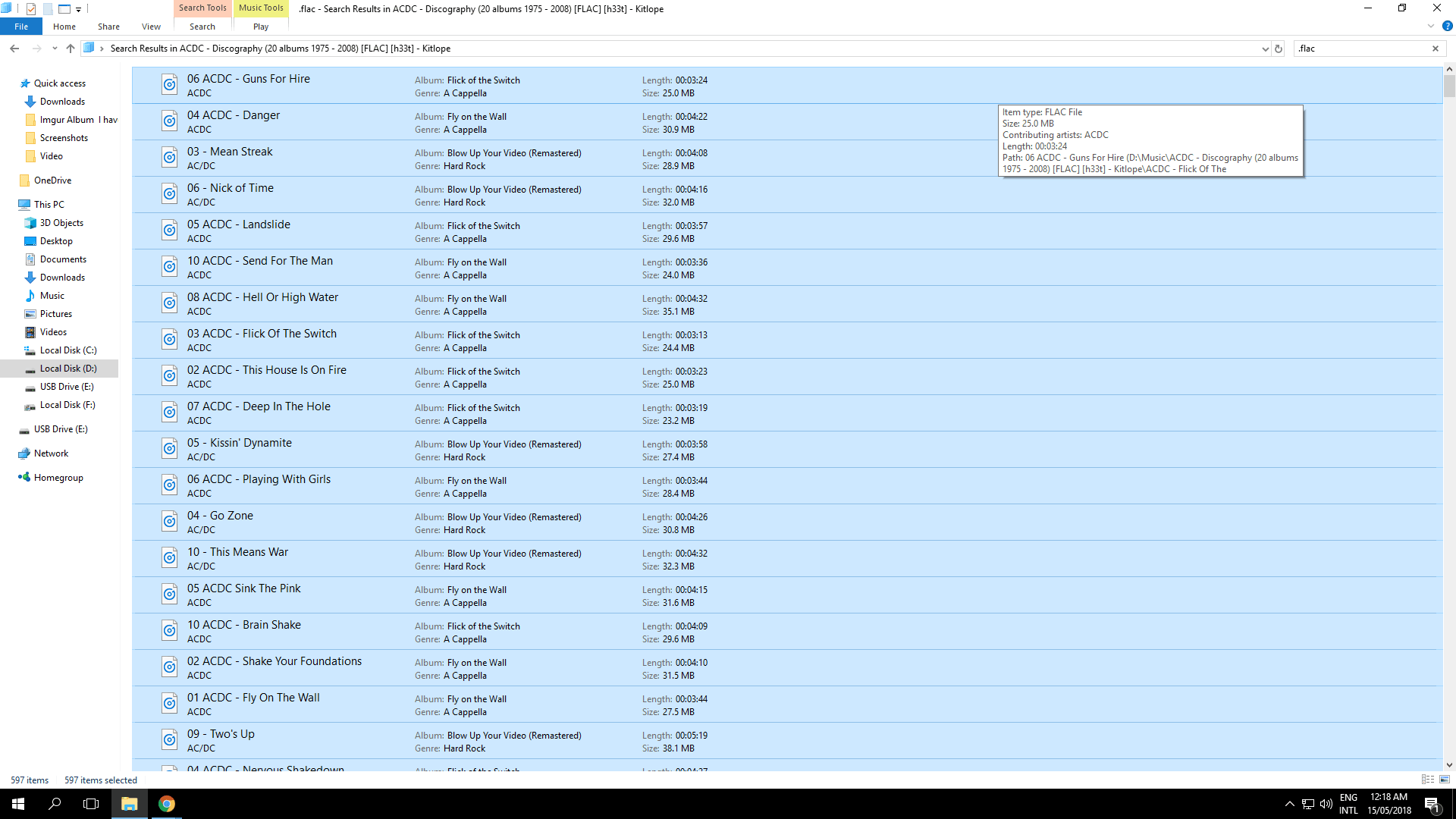
Step 3
Ctrl + A, Highlight all the files (that you want to move) and right click —> Cut.
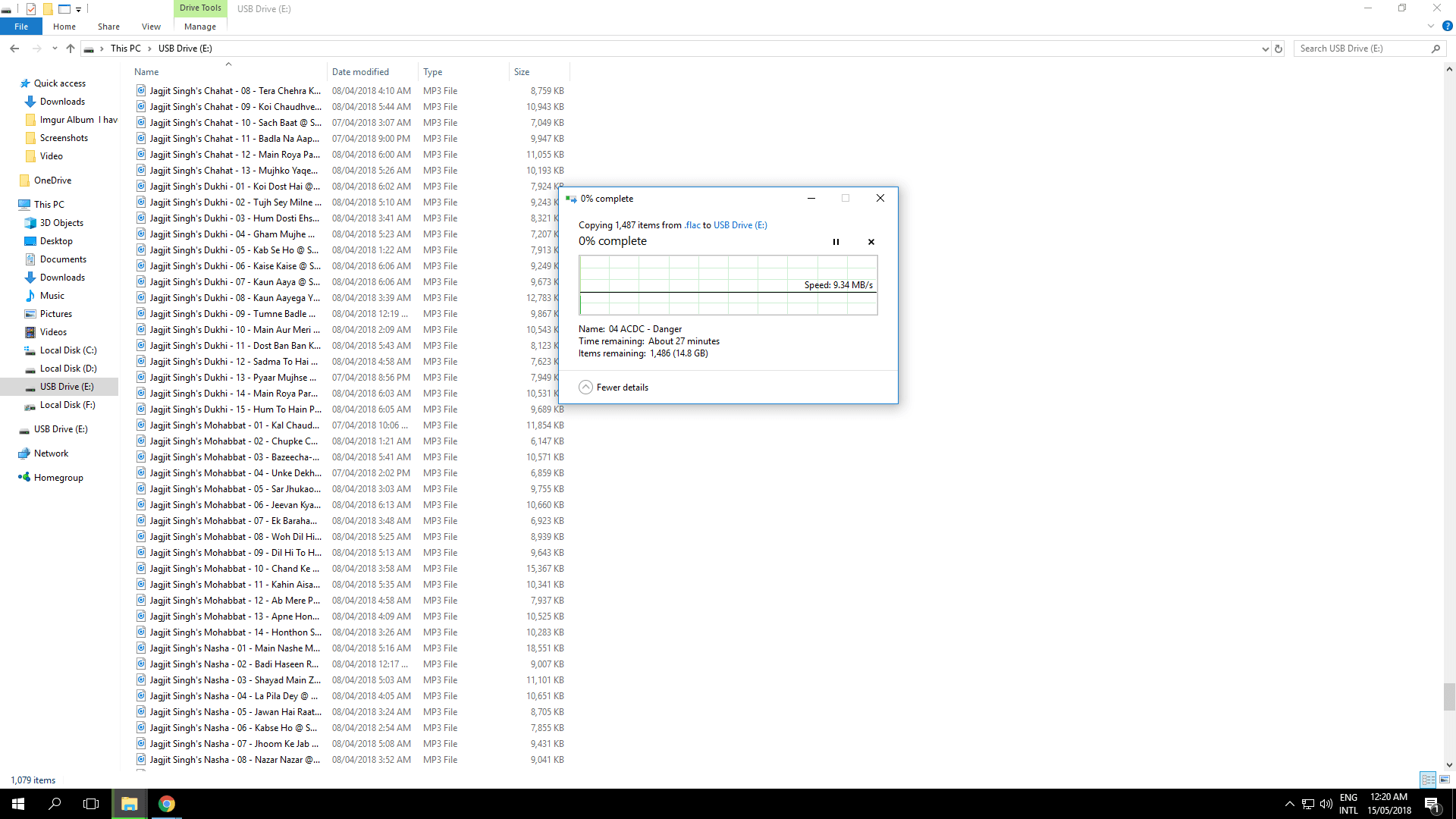
Step 4
Paste the files to the desired directory