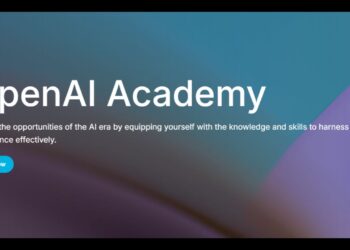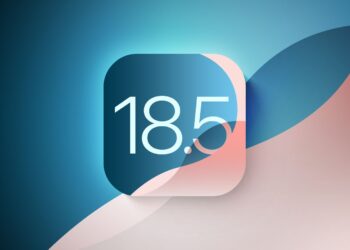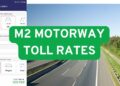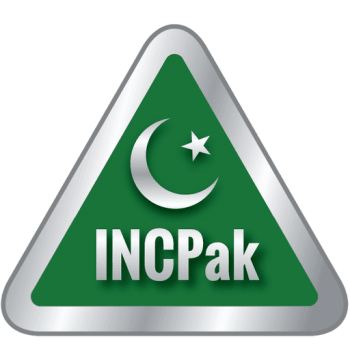Android devices have support for sending a single text message to group of people simultaneously. If you regularly send duplicate texts to the same group of people, you can add these people to a single list. Android calls these lists “Groups”. Once you create a group, you can click on the group name to create and send the text message. You can also send photos and videos to your groups.
Step by Step method:
Create the Group
- Press the “All apps” button.
- Press the “People” option to open the Contacts list.
- Press the “Groups” button at the bottom of the screen. The button looks like two contact cards.
- Press the “Add Group” option at the top of the Groups screen.
- Type a name for the group in the text box at the top of the screen.
- Press the “Add contact to group” option.
- Press the name of each person you want to add to the group.
- Press the “Save” button at the bottom of the screen when you are finished adding contacts to the group.
- Press the “Save” button at the bottom of the Add Group page.
Send the Message
- Press the name of the group on the Groups page.
- Press the “Share” button at the bottom of the page.
- Press the “Send group message” button.
- Type the text message into the text area and press the “Send” button to send a text message to all members of the group.