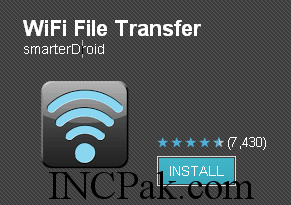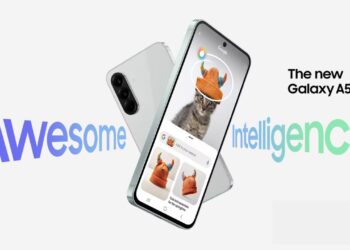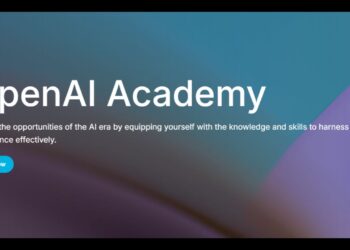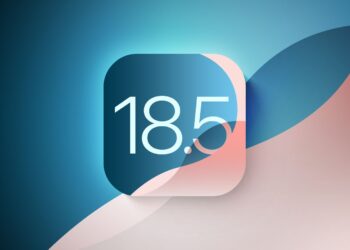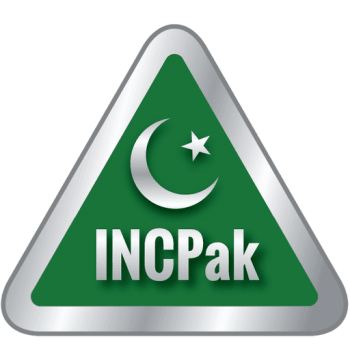If you want to share/transfer file between your PC , smartphone , laptop or a Tablet PC . It’s pretty easy to move files to and from and Android device with a regular USB cable but you might want to do this wirelessly. Perhaps one person wants to send or be able to grab files from another person’s Android smartphone from their desktop PC. So for those here is the step by step method.
Note : you can only share file over a single network.
There are many apps on play store that can be use to transfer files ,but for now i am using WIFI FILE TRANSFER app to show you the procedure.
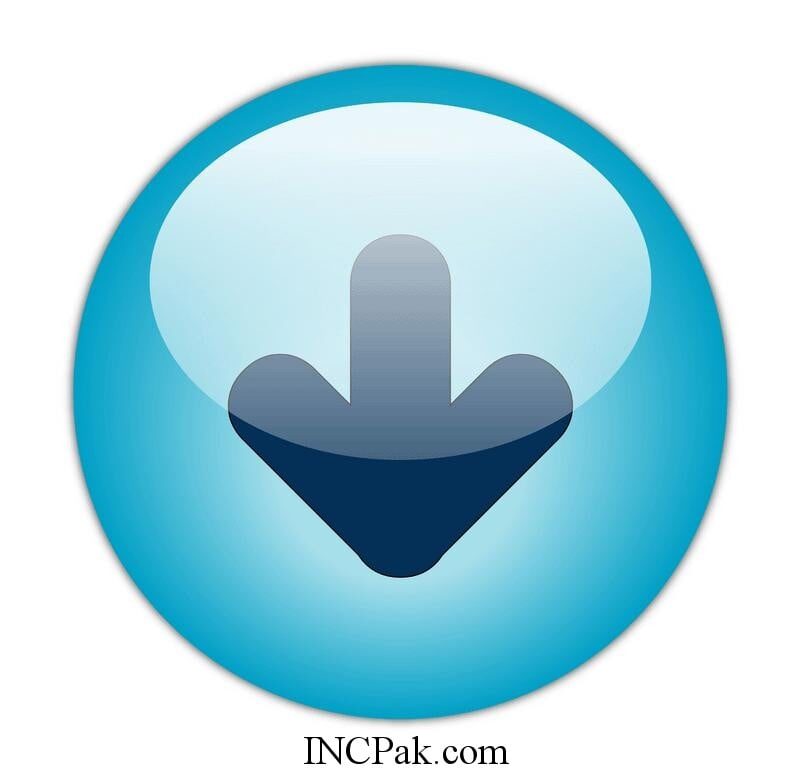 THIS IS A PRO APP you can transfer files of any size
THIS IS A PRO APP you can transfer files of any size
- First of all download the pro app as free app has limitations that from it you can only share file upto 5 mb while in pro there are no limitation.
- Make sure your Android smartphone or tablet is connected to the same network as your PC or laptop
- Launch the WiFi File Transfer app on your Android device. An icon should have been placed on your homescreen by default.
- Press the Start button.
- Enter the IP address and port number displayed on your device into a web browser on your PC and laptop and hit enter
- If successful the browser will load the WiFi File Transfer interface. From here you can browse and manage your device’s internal storage and SD card if it has one. You can both upload and download files between the two devices.
Congrats you become a pro Android user :P