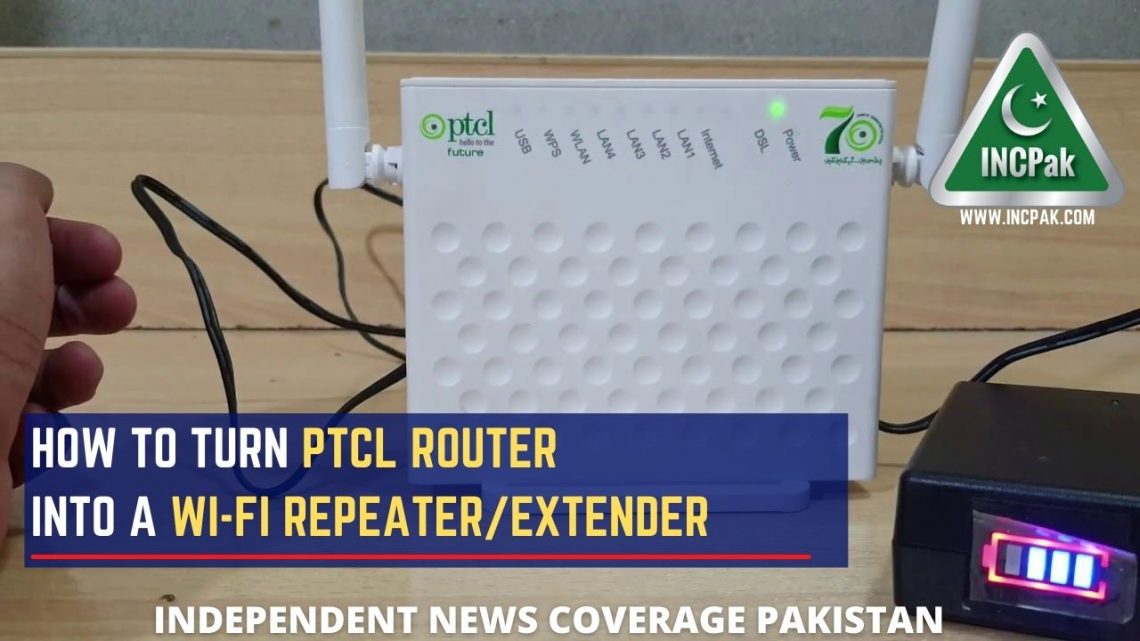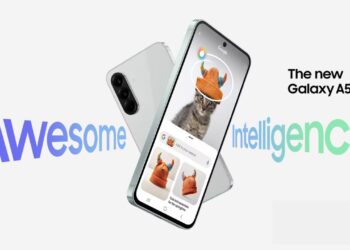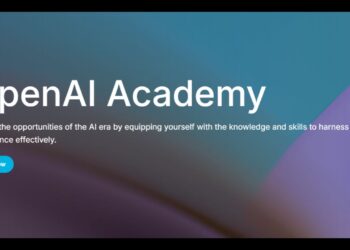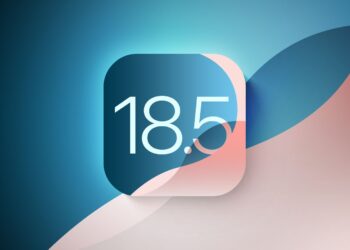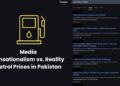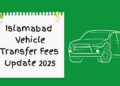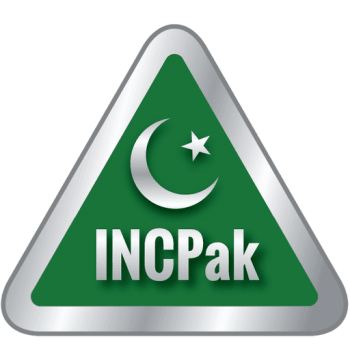A very common problem faced by many people is low Wi-Fi coverage in their own homes/Offices. People usually go out buying expensive Wi-Fi devices and extenders to use at home/Offices when they might have old PTCL routers just lying around.
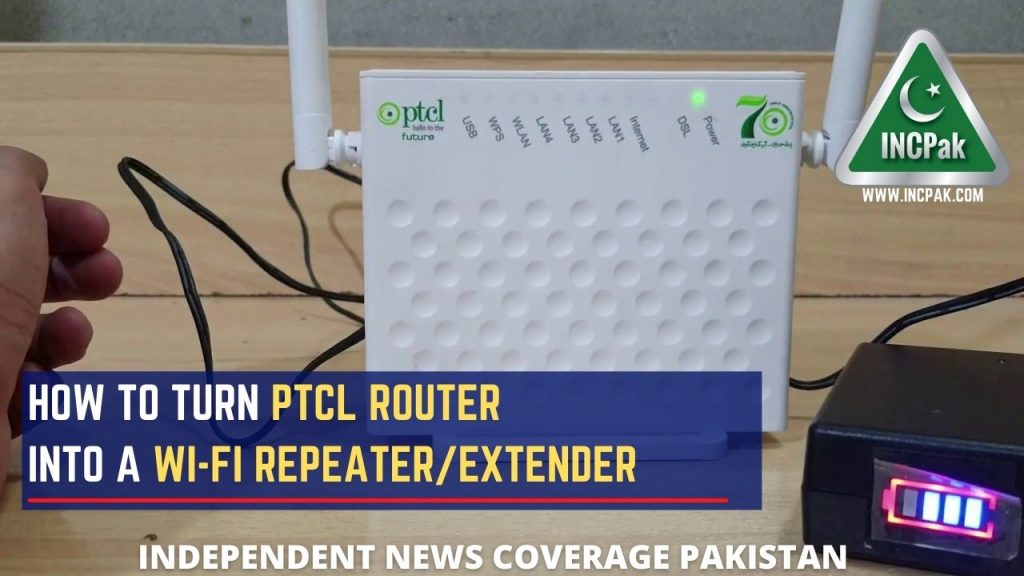
If are facing such issues and have an old PTCL router just lying around you can simply use that instead of buying a new device. Below is a simple step by step guide to turning your PTCL router into a Wi-Fi device or repeater.
Earlier we posted Homemade Wifi Extender – DIY shared by Fahim Shaikh ( INCPak Forum Admin) and this post is the continuity shared by INCPak Forum Admin Mr. Senju real name is classified. We’ve been noticing this common query on INCPak Forum regarding How to turn PTCL Router so here the method it’s working 100% just follow the steps below.
Read more: Netflix subscription through PTCL broadband bills.
Requirements:
- 2 PTCL routers ( one of which you are already using as your modem and a second spare lying around)
- LAN Cable to connect both Routers.
#Note: Do not mess with or tinker with your main router/modem which is already in use and working. You only need to modify the second spare router.
#Method: (All instructions are for the spare router)
- Reset Router
- Connect Router to your PC/Laptop using LAN.
- Open homepage 192.168.1.1 or 192.168.10.1
- Login using Name: admin and Password: admin (if admin doesn’t work, find the password at the bottom of the router)
- Click Advanced Settings > LAN
- Change IP Address to 192.168.10.2 (it’s because you don’t want both routers’ IP’s to conflict. If your first router has an IP 192.168.1.1 then you may change second router’s IP to 192.168.1.2)
- Router may reboot and you have to login to IP homepage i.e. 192.168.10.2 that you just set in the previous step.
- After the page refreshes to 192.168.10.2, login again if asked.
- Go to wireless settings and change the name (SSID) to what you want, then change password in security options keeping encryption type TKIP+AES
- Once everything is done, Final step is to Go back to Advanced Setup > LAN and Tick “Disable DHCP”.
- Connect second router to the main router/modem using a LAN Cable and reboot the second router.
- Wait few seconds and check to see if the second router is working.
Now if you want to make the second router a Repeater follow these steps:
- Go to Wireless Settings (Choose all the same settings for both routers including the same names, same passwords, same bands and same CHANNELS.
Once you disable DHCP, you will not be able to login to that router again, in case you want to edit the name or password, you’ll have to RESET using the reset button at the back of the router and follow instructions from the first step.
Read more: How to increase your WiFi / 3G / 4G speed.