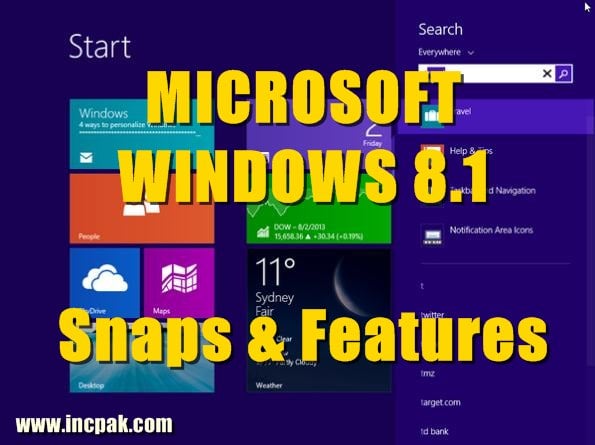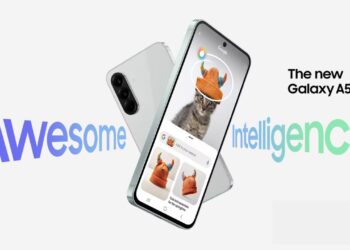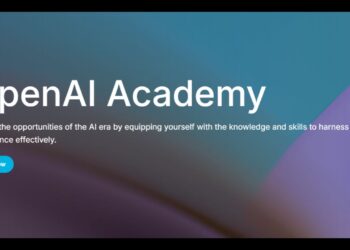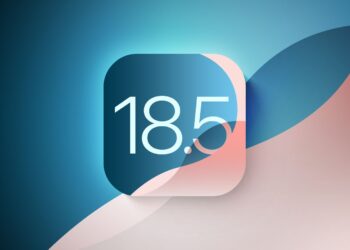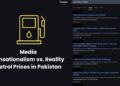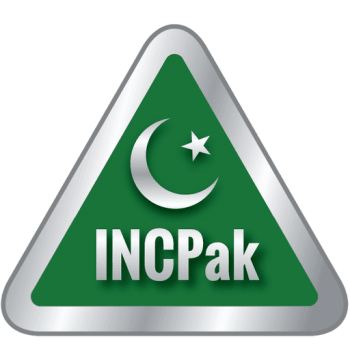INCPak always brings you the best and this time It’s about official Microsoft Windows upcoming launch; Microsoft has confirmed that Windows 8.1 will be released no later than October 18 in all parts of the world. With international time zone differences, 12:00 a.m. in New Zealand means that North Americans will see the release at 4:00 a.m. pacific and 7:00 a.m. eastern on October 17.
Microsoft also confirmed that Windows 8.1 will also be appearing at retail and on new devices on that very same day.
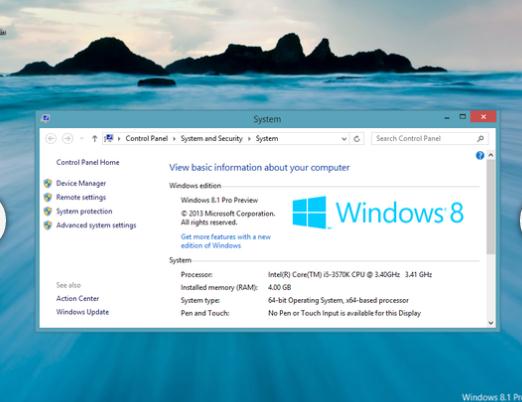 Microsoft’s Most Expansive Service Pack To Date
Microsoft’s Most Expansive Service Pack To Date
Windows 8.1 (previously referred to as“Windows Blue”) represents a major update to Windows 8. Microsoft is showing that it’s still committed to the Modern UI (the proper nomenclature for the interface formerly known as Metro). Windows 8.1 adds numerous settings to the Modern UI, as well as a handful of new and updated apps, all in the interest of keeping users in the new environment longer.
But this latest version also shows that Microsoft is attentive to the reactions of users who weren’t convinced by the Modern UI and simply want to remain in the older Desktop environment. Windows 8.1 restores the Start button (though not the Start Menu) and makes it possible to boot directly to the Desktop.
The Preview version is running Windows 8.1 in a virtual machine is hit-or-miss. So, before taking the Preview for a spin, back up your data. And, should you decide to run the Windows 8.1 Preview on your main machine, be aware that you’ll need to download all of your Windows Store Apps again when you switch over to the final version. If you’re more cautious and prefer to wait for the final release, read on for more information about the biggest changes thus far.
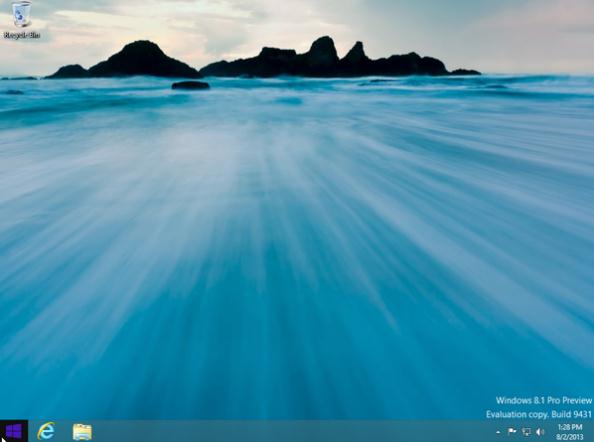
Return Of The Start Button
That’s right folks, the Start Button is back!Well, on the taskbar at least; the corresponding Start Menu is still missing in action!
Clicking the Start Button brings up either the Start Screen, with its Live Tiles, or the slightly reconfigured All Apps screen, which is somewhat closer to the traditional Start Menu’s content. In Windows 8.1, you’re able to choose the screen that gets displayed by default.
Right-clicking on the Start Button (or Windows + X keys) brings up the advanced menu just like the current Start Tile in Windows 8. The advanced menu in Windows 8 also gets enriched, but more on that later.
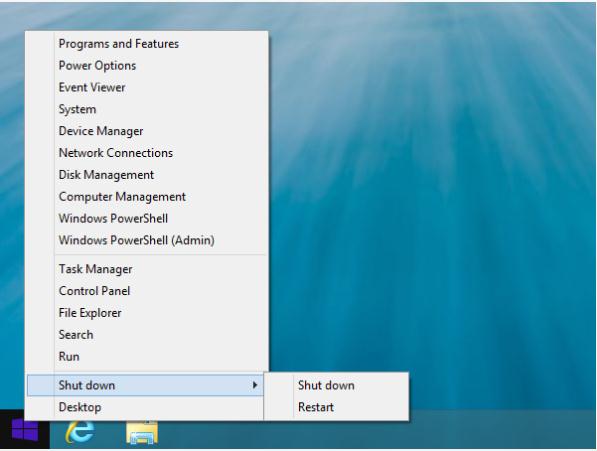
Shut Down From The Desktop
With Windows 8, you had to call up the Start Screen or the Charms Bar if you wanted to restart or shut down your PC. In Windows 8.1, the Shut down menu is once again accessible from the Desktop. All you need to do is right-click on the Start Button and hover over the Shut down entry to bring up options for Sleep, Shut down, and Restart.
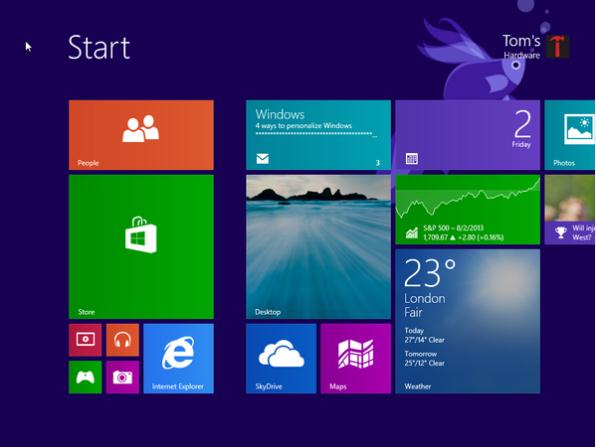
New Tiles, Both Small And Large
Live Tiles are definitely the most iconic feature of the Start Screen. Windows 8 only offers two sizes: a square and a double-sized rectangle. Windows 8.1 adds two more sizes. One is smaller than the current square, while the other is larger than the current rectangle. The Tiles are now referred to as Small, Medium, Wide, and Large.
Small Tiles are roughly equivalent in size to regular icons, making them very useful if you want a denser, more mouse-friendly Start Screen. Unfortunately, these Tiles aren’t Live, so they won’t update with information like the other sizes. However, this makes them great for apps that don’t need to be updated, and perfect for Desktop apps that lack Modern UI tiles at all.
On the other end of the spectrum, Large Tiles can display twice the information as Windows 8’s big, rectangular Live Tile (now referred to as “Wide”). These are handy for reading the contents of your latest email or displaying an upcoming Calendar meeting directly on the Start Screen. And for you desktop-only users, should you need to escape the Modern UI in a panic, the Desktop Tile can now be made to dominate the Start Screen.
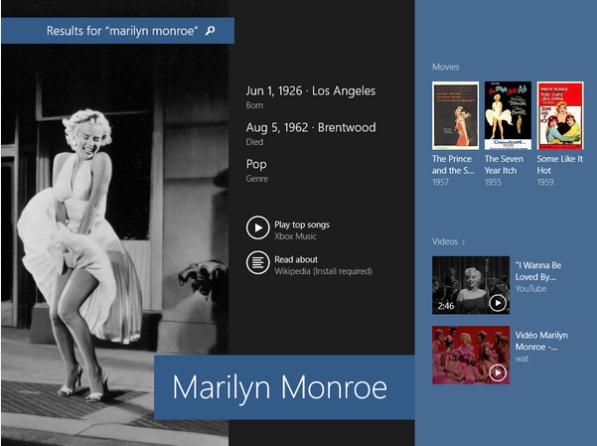
Never Fear, Search Hero Is Here!
Now, when you press Enter on a search, the results are presented in the form of an interactive App Microsoft calls the Search Hero. If you enter the name of a band, a Hero will display the artist, his or her top hits, photos, and so on. If you’re planning a trip to France, you get photos, information on current events, and attractions worth visiting. The idea is not only to give you a broader set of results that reaches into the Web, but to also categorize the most appropriate results in an attractive, easy-to-read fashion.
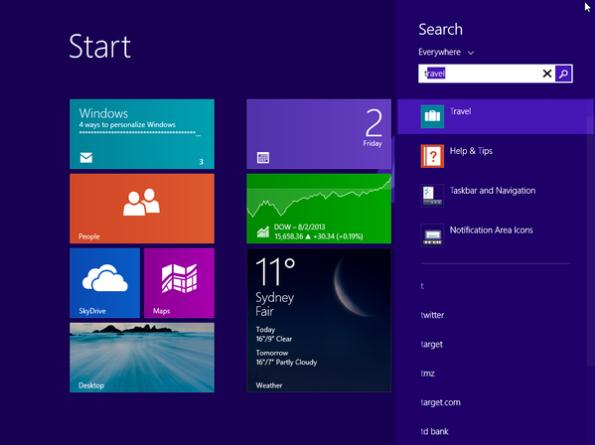
A Smarter, Faster Search Charm
The Search function of the Charms Bar is also reworked in Windows 8.1. Results now automatically come from Apps, Settings, Files, Bing, SkyDrive, Windows Store, and any other apps on your system. In Windows 8, you must first define the scope of the search by choosing what to search for (default is Apps). With Bing included, Web search results now appear below the list of all possible local results.
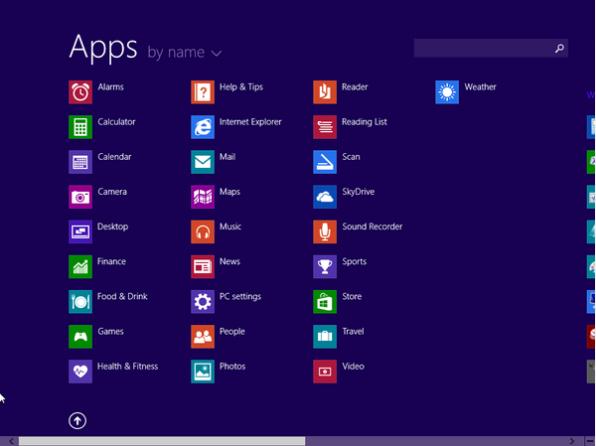
All Apps: Your New Start Menu
With Windows 8.1, the All Apps screen becomes as essential as the Start Screen itself. When you install an application, it’s no longer automatically placed on the Start Screen, but in All Apps. So, in effect, the All Apps screen acts as the de facto replacement for the estranged Start Menu.
All Apps is now accessible from an arrow button in the lower left-hand corner of the Start Screen, and touchscreen users can simply swipe between them. And as we showed you earlier, you can even make the All Apps screen the default destination of the Start Button.
An application-specific search box is located in the upper-right corner, and the icons can be arranged by name, installation date, category, or even frequency of use.
[facebook][tweet][digg][stumble][Google][pinterest]