Hi Everyone!
All users of QMobile Noir A2 know about the very limited Internal Memory of this phone.
Well you can get rid of that problem by Rooting your phone and using Link2SD application.
Here I have posted how to use Link2SD specifically on QMobile Noir A2. This is a edited version of the tutorial from this site:
wasconet.com/how-to-increase-the-internal-memory-of-your-android-devices/
I am not stealing any work, just modifing and reposting with reference.
Before starting do Note:
You will need to have a Rooted QMobile Noir A2. Search if you need help with Rooting.
Also note that there is absolutely no way you can actually increase the size of your phone’s internal storage but you can allocate some part of your memory card for your phone to install applications to.
What you will need:
- Your QMobile Noir A2 Phone (must be rooted)
- Memory card (2GB and above only)
- A memory card reader
- A computer
- Download and instal MiniTool to your computer. Download from this website: partitionwizard.com/free-partition-manager.html
- Link2SD application (should be downloaded on Google play store)
- Backup your memory card (copy all the data on it to a folder on your computer)
Remember that you will have to fully format your SD-Card so remember to copy and save all your data as you will lose it completely in the format.
YOU WILL LOSE ALL DATA ON THE SD-CARD, SO COPY AND SAVE IT ON YOUR PC.
Do not complain to me if you lose your data and did not make a backup of it. In that case I am afraid to say that nothing can be done now to get your data back.
Steps to increasing your A2’s Internal Memory
Step 1: Backing up your memory card:
- Before attempting this, make sure you have backed up all the files and folders on your memory card to your computer by easily coping the whole memory card and pasting into a folder on your computer.
Step 2: Partitioning your memory card (Be careful here you can destroy your memory card):
- Connect your memory card to your computer using a memory card reader (dont use a phone and USB cable) and take note of the letter assigned to it by your computer on my computer page example (F: ), (D: ) etc .
- Open the installed MiniTool on your computer.
- Right click on your memory card letter (example D:, F: ) and click delete.
- Now you will see the memory card showing unallocated space, right click on it again and select “Create as -> Primary”
- If your memory card size is less than 2GB, select file system “FAT” . If it is more than 2GB, select “FAT32”.
- Now go down and reduce the size of your memory card on partition size so that there will be space on unallocated space (that will be your added memory, so you can choose any size you want).
- I recommend that you leave at least 0.5GB or 500MB and if your memory card is 4GB or larger then leave 1GB.
- No need to leave more than 1GB unallocated.
- Now, choose the unallocated space again and select “Create as -> Primary”
- Now, choose “FAT” file system. You can let the whole space take over in this step.
- Now click ok and click apply on the top menu.
- Wait for it to finish and you have successfully partitioned your memory card.
- Copy your data backed up on your computer back to the memory card and insert it into your phone and turn it on.
Step 3: Configuring Link2SD:
- Now open Link2SD which you have downloaded from Google play store on your phone-Now open Link2SD which you have downloaded from Google play store on your phone
- On first run you will see a diagloge from Super User similar to the image below. This is a safe application provided you downloaded it from Google Play with the correct name so go ahead and click on “Grant”.

Next Link2SD will ask you to select the file system of your second permission, choose “FAT / FAT32”. See image below.
Now click OK, the phone will ask to get restarted, click on “Reboot Device” so it will restart itself.
- A dialogue box will come up after the restart click okay
- Open Link2SD
There is a funnel-like icon on the top part click it you will see different options, choose on internal 
Now tap the Menu Key of your phone, and select multi-select, then press the select all button.

All of these apps will be selected. Now choose action then click create link
Select the three options (link application file, link dalvic-cache file,link library files) then click ok
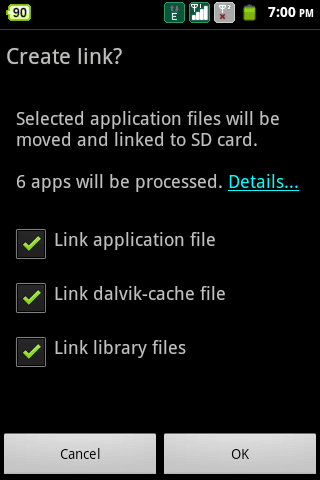 Link2SD will then move all those apps and games then create a link with them from the second partition of your SD card. Touch OK when done
Link2SD will then move all those apps and games then create a link with them from the second partition of your SD card. Touch OK when done
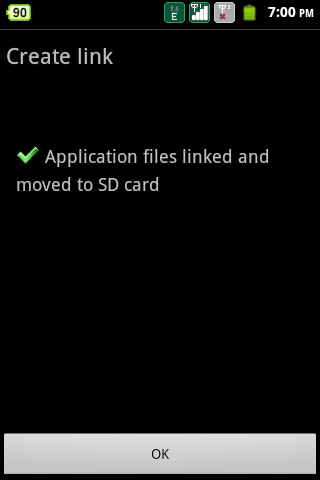 Now you are done but to make sure this happens automatically every single time you install an app you should goto settings from the menu and click on auto link and then select Auto Link Settings and then select the three options again and ok
Now you are done but to make sure this happens automatically every single time you install an app you should goto settings from the menu and click on auto link and then select Auto Link Settings and then select the three options again and ok

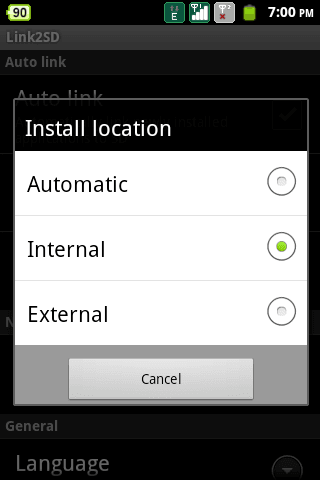
- You are now free of the low memory issue with your phone.
- This is how I got Link2SD to work on my QMobile Noir A2, and I love it. I have been able to install 45 applications on my mobile, including all big popular games.Here is screenshot of my mobile after I used Link2SD and installed many games as you can see for yourself here that how much Internal Memory is even after installing these many applications:



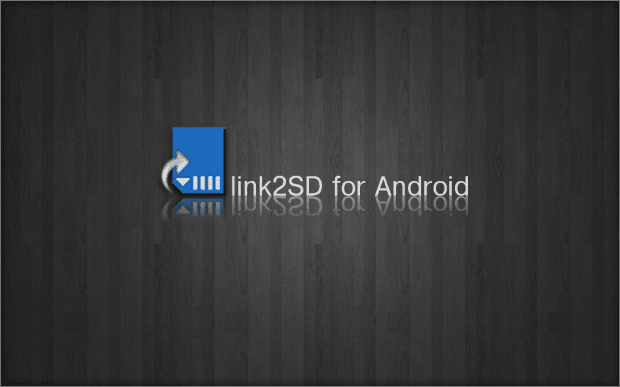


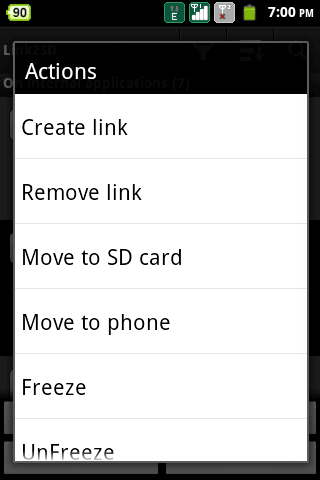

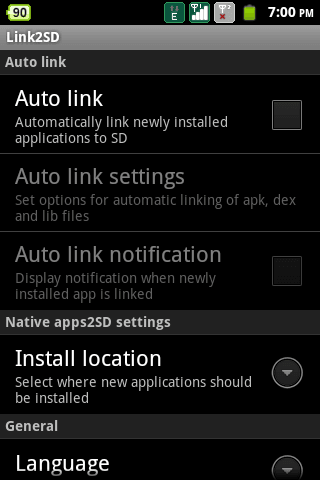
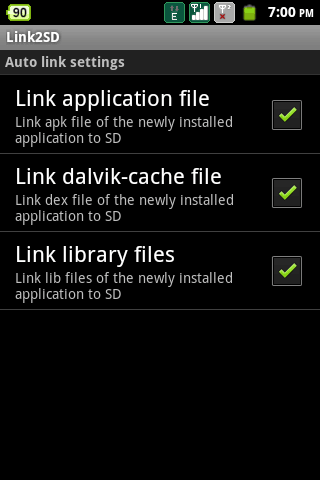

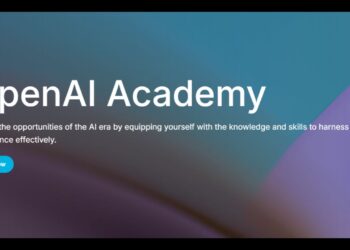
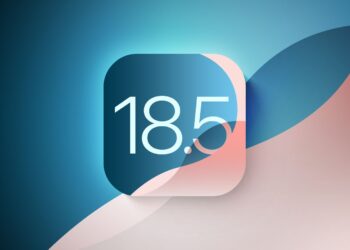








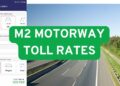





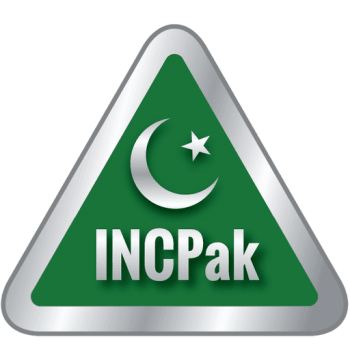
Assalam-u-Aalikum
When I click on “Link2SD” below screen appeared and when I click on “OK” then I am not be able to access any screen as per your advised.
Request to anybody who can help me how I can access from “root” ?
Awaiting your positive reply to resolve my Internal Memory issue.
Assalam-u-alaikum
Ashfaque Khan
Assalam-u-Alaikum
Still I am not be able to resolve “Superuser” issue.
Can anybody help me to resolve this issue, How I can login from Superuser ?
Assalam-u-Alaikum
How I can login with Super User ?
When I run "Link2SD" directly 2nd Screen appeared.
and when I select "FAT32/FAT16" and press "OK" then an error occurred
Root Access Warning
Link2SD could not obtain root access.
If you have root access make sure you respond "Allow" or "Grant" to the superuser request.
Now advise me what to do ?
Assalam-u-alaikum
I want to use 16GB SDcard with my Noir A2.
How many partition I have to create ? Have to create 1 GB one partition and remaining space should be one partition ?
As mentioned in your above article above 2GB memory card should be FAT32 instead of FAT ?
Both partition should be "Primary"
Assalam-u-Alaikum
I am little bit confused regarding partition.
I purchased 16GB SDCard for my Noir A2 and want to increase memory of my phone.
When I am using MiniTool Software for partition there I am confused how to make partition.
Have to create 14GB one partition and remaining partition should be unallocated ?
Or both partition should be "Primary" on FAT32 ?
Kindly help me in this regards, I will be grateful.
Assalam-u-Alaikum
How can ee root this srt (A2)
Dear I am not able to understand your query kindly write clearly.
Assalam-u-Alaikum
I am not be able to download MiniTool Link as per your given website
visit INCPak clinic on facebook place your query there .
I make one partition Primary FAT32 for 1GB and remaining FAT32 that should be Primary or Logical ?
How u r taking this screenshots in A2 ? Is this a qmobile rom or a custom rom u had flashed ?