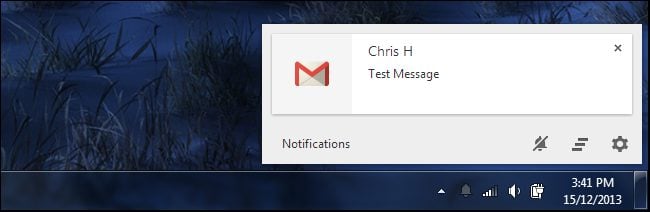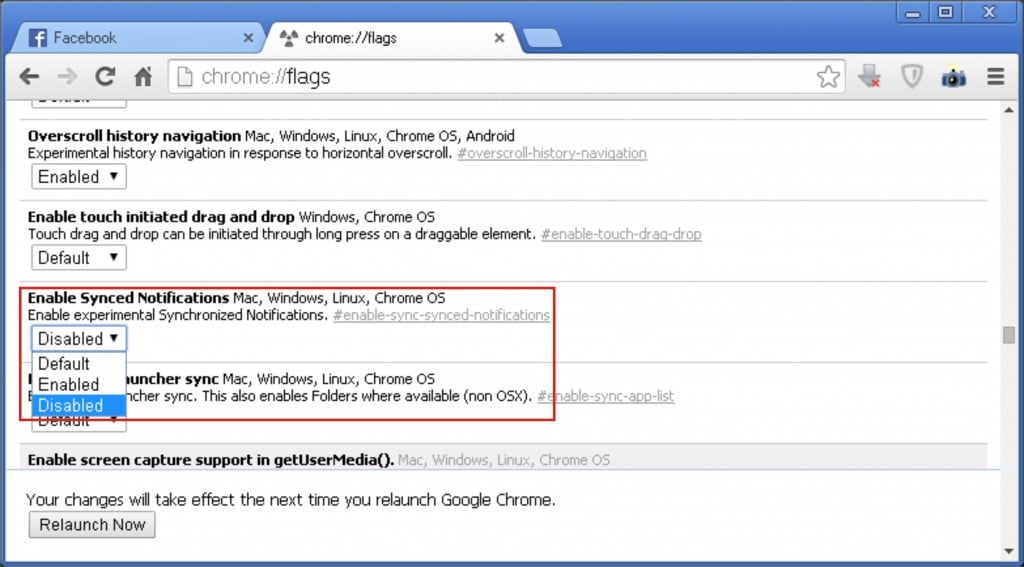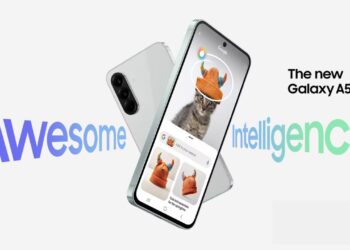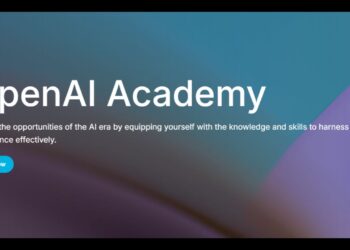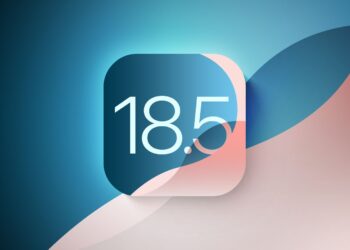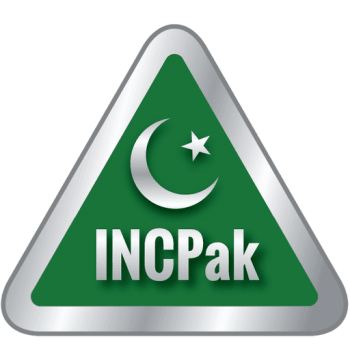Recently, Google Chrome added a notification feature that sticks an alert icon in the System tray. The geniuses at Google have decided that we need another unwanted feature forced on us: the Chrome Notifications icon or the bell icon. Previously, you could disable the Chrome Notifications icon completely by disabling Rich Notifications in the chrome://flags page. However, that option has been ripped out and the Chrome Notifications icon has returned to the system tray. This icon become annoying when you don’t want it to function and want to remove it from your windows system tray permanently.
There are two methods to do so.
One is to set it to “Do not Disturb” mode, you can do it by simply right clicking on the Bell Icon and then select “Do not Disturb”.
Other one is to remove it permanently. Here I am going to explain it in detail (Step by step).
- Open your Chrome browser, type chrome://flags and hit enter.
- Search for Enable Synced Notifications Mac, Windows, Linux, ChromeOS. From the drop down menu, select “Disabled

- Now search for Google Now Mac, Windows, Linux, ChromeOS. From the drop down menu, select “Disables” for it too

- Restart Chrome.
You will no longer see that Bell Icon or Google Now notification in your windows system tray.
Post by Basit Nadeem