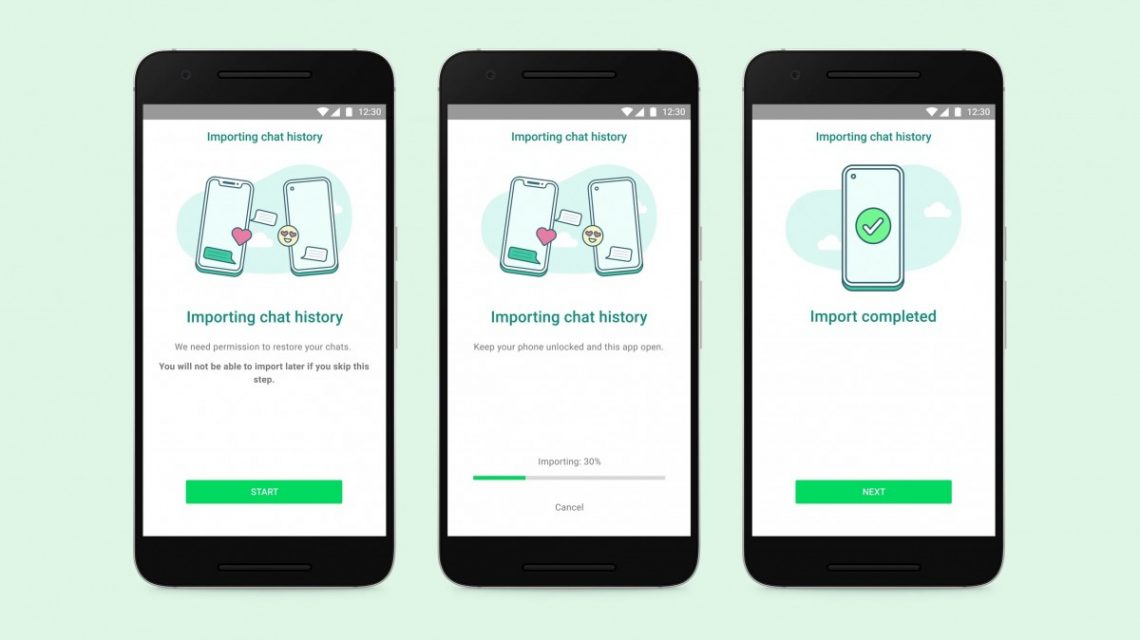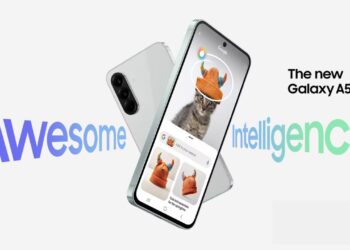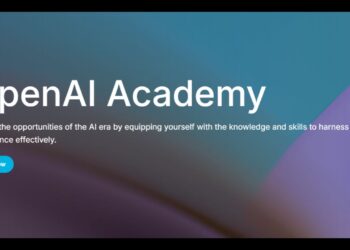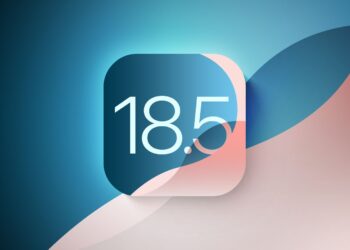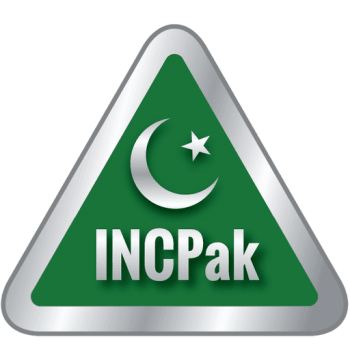WhatsApp users can now transfer chat history between iOS (iPhone) and Android devices, however, the feature is only available to Samsung Galaxy smartphones running on Android 10 and 11. The WhatsApp chat transfers between iOS and Android have been available to beta users for sometime now but the feature has now been rolled out to all Samsung Galaxy smartphone users running Android 10 or 11 and hopefully it will be made available to everyone soon.
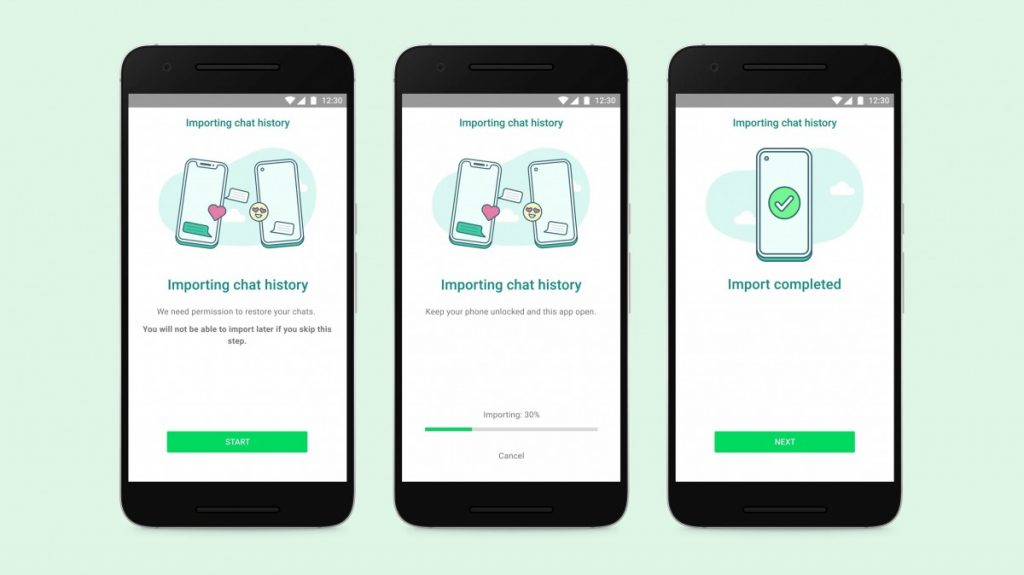
Facebook owned WhatsApp is one of the most popular messaging apps in the world but users have always been faced by one problem – the inability to transfer WhatsApp chats from iOS (iPhone) to Android and vice versa, thus making it difficult to switch between different operating systems when getting a new smartphone.
This is a problem of the past as users can now transfer WhatsApp chats between iOS and Android devices, starting with Samsung Galaxy devices running on Android 10 or 11. However, the feature requires use of a USB-C to Lightning cable and involves moving all your text messages, voice messages, photos and videos from iOS to Android.
When users set up WhatsApp on a new Samsung device running Android 10 or 11, they will get the option to transfer WhatsApp chats from iOS to Android using a USB-C to Lightning cable. The WhatsApp chat transfer will move your entire account information, your profile photo, individual chats, group chats, chat history, media and settings from the iPhone to your Samsung Android smartphone.
How to transfer your WhatsApp chats from iPhone to Android?
If you’re moving from an iPhone to a Samsung Android device, you can transfer your account information, profile photo, individual chats, group chats, chat history, media and settings. You can’t transfer your call history or display name.
What do I need?
- Samsung SmartSwitch app version 3.7.22.1 or greater installed on your new device
- WhatsApp iOS version 2.21.160.17 or greater on your old device
- WhatsApp Android version 2.21.16.20 or greater on your new device
- USB-C to Lightning cable (or equivalent adapters)
- Use the same phone number on the new device as the old device.
- Your new Android device must be factory new or reset to factory settings.
How to transfer WhatsApp chats from iPhone to Samsung Android Smartphone?
- Turn on your Samsung and connect by cable to your iPhone when prompted.
- Follow the Samsung Smart Switch experience.
- When prompted, scan the QR code displayed on the new device using the iPhone’s camera.
- Tap Start on your iPhone, and wait for the process to complete.
- Continue setting up your new Samsung.
- When you reach the home screen, open WhatsApp and log in using the same phone number used on your old device.
- Tap Import when prompted, and allow the process to complete.
- Finish activating your new device and you’ll see your chats waiting for you.
Note: Your old device will still have your data unless you wipe it or delete WhatsApp.
What happens to my data?
Transferring your data locally by cable means:
- Transferred data doesn’t go to cloud storage as a result of the migration (though you may have sent this data to your cloud storage separately via Chat Backup).
- WhatsApp can’t see the data you transfer.
What messages can I transfer to my new phone?
You can transfer:
- Personal messages
You can’t transfer:
- Peer to peer payment messages
Can I transfer my call history?
Your WhatsApp call history can’t be transferred from an iPhone device to a Samsung device.
Read more: WhatsApp Testing Message Reactions Feature.