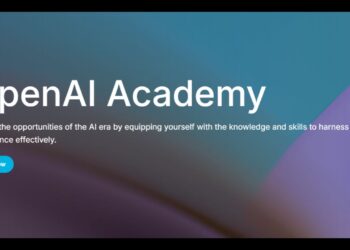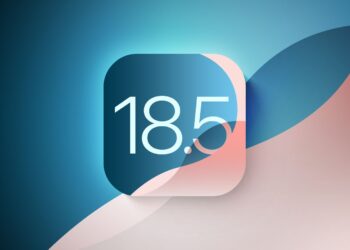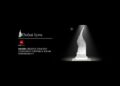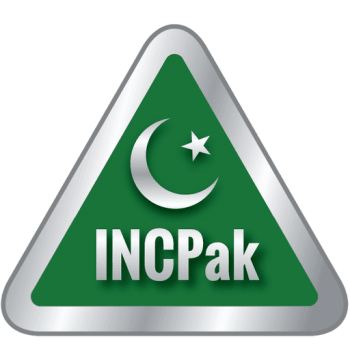WhatsApp users are finally getting the ability to transfer their data (chat history) from Android to iPhone, which is going to make the migration between both devices much easier. According to the details, the instant messaging service announced the new capability in beta, which is provide the option to switch from Android to iPhone without having to pay for third-party software to transfer their chat history.

The update will enable users to transfer their WhatsApp account information, profile photo, individual and group chats, chat history, media, and settings on WhatsApp from and Android device to an iPhone. The feature comes almost a year after WhatsApp introduced the option for users to transfer their chats from iPhone to an Android phone. However, this feature is still very limited and compatible with a handful of devices.
“We’re adding to WhatsApp the ability to securely switch between phones and transfer your chat history, photos, videos, and voice messages between Android and iPhone while maintaining end-to-end encryption. This is a top requested feature,” said Mark Zuckerberg, the founder and CEO of Meta on his Facebook page.
It is pertinent to mention that transferring data requires users to have a device running Android 5 or above, while the iPhone to which the data is being transferred to needs to un on at least iOS 15.5 and above. Furthermore, it requires WhatsApp for Android version 2.22.7.74 or above to enable the transferring of data.
Moreover, the Android phone also needs to have the Move to iOS app installed and users need to have the same phone number on the iPhone as their Android phone to move their WhatsApp chat history and data between both devices.
It bears mentioning that unlike the WhatsApp data transfer from an iPhone to and Android, where both devices need to be physically connected via a cable, the transferring of WhatsApp data from an Android to iPhone is done completely wirelessly. However, both devices need to be connected to the same Wi-Fi connection or the Android device needs to be connected to the hotspot connection from the iPhone.
Furthermore, the devices are also required to be connected to a power source in order to enable the transferring of data, as per WhatsApp on their FAQ page. It is important to note that the iPhone to which the WhatsApp data needs to be transferred should be factory new or reset to factory settings as the process works through the Move to iOS app.
We have mentioned the complete steps on how to transfer your WhatsApp chat history and data from Android to iPhone below, as mentioned by WhatsApp on their FAQ page.
Requirements
- Android OS Lollipop, SDK 21 or above, or Android 5 or above installed on your Android device
- iOS 15.5 or above installed on your iPhone
- Move to iOS app installed on your Android phone
- WhatsApp iOS version 2.22.10.70 or above on your new device
- WhatsApp Android version 2.22.7.74 or above on your old device
- Use the same phone number as your old phone on your new device
- Your iPhone must be factory new or reset to factory settings to pair with the Move to iOS app and move data from your Android phone
- Both of your devices must be connected to a power source
- Both of your devices need to be connected to the same Wi-Fi network or you’ll need to connect your Android device to your iPhone’s hotspot
How to Transfer WhatsApp chat history from Android to iPhone?
- Open the Move to iOS app on your Android phone and follow the on-screen prompts.
- A code will be displayed on your iPhone. When prompted, enter the code on your Android phone.
- Tap Continue and follow the on-screen prompts.
- Select WhatsApp on the Transfer Data screen.
- Tap START on your Android phone, and wait for WhatsApp to prepare the data for export. You’ll be signed out from your Android phone once the data is prepared.
- Tap NEXT to return to the Move to iOS app.
- Tap CONTINUE to transfer the data from your Android phone to your iPhone and wait for Move to iOS to confirm the transfer is complete.
- Install the latest version of WhatsApp from the App Store.
- Open WhatsApp and log in using the same phone number used on your old device.
- Tap Start when prompted, and allow the process to complete.
- Finish activating your new device and you’ll see your chats waiting for you.
What Happens to The Data?
- Transferred data doesn’t go to cloud storage as a result of the migration until you create an iCloud backup.
- WhatsApp can’t see the data you transfer.
- Your Android phone will still have your data unless you delete WhatsApp or wipe your phone.
What Messages Can I Transfer to My New Phone?
You can transfer your personally messages but cannot transfer peer-to-peer payment messages.
Can I Transfer My Call History?
Your WhatsApp call history can’t be transferred from an Android phone to an iPhone.
Read more: Transfer WhatsApp Chat History From iPhone to Android on Any Smartphone.